How to convert Apple Music to FLAC format
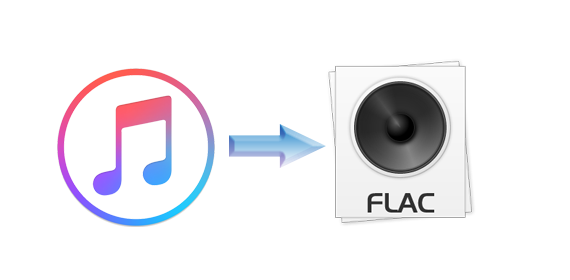
MP3 VS FLAC
MP3 is a lossy format, which means parts of the music are shaved off to reduce the file size to a more compact level. It is supposed to use "psychoacoustics" to delete overlapping sounds, but it isn't always successful. Typically, cymbals, reverb and guitars are the sounds most affected by MP3 compression and can sound really distorted or "crunchy" when poorly ripped or overly compressed.
Like MP3 before it, FLAC has been embraced by the music industry as a cost-effective way to distribute CD-or-better-quality music, and it doesn't have the auditory problems of MP3s. FLAC is lossless and more like a ZIP file -- it comes out sounding the same when it is unzipped. Previously the only way to get "lossless" files was via the uncompressed CD formats CDA or WAV, but neither is as space-efficient as FLAC.
Then the question comes up, how to get FLAC format from Apple Music songs?
Ripping Apple Music to FLAC is easy to do but you will need the right software for your computer. iTunes Apple Music Converter is the right tool for users to remove DRM from Apple Music songs and rip them to FLAC format with fast conversion speed and excellent output quality.
Key Features of iTunes Apple Music Converter
- Convert Apple Music to unprotected MP3, AAC, FLAC, WAV, ALAC and AIFF.
- Convert purchased Audiobook to MP3, AAC, FLAC, WAV, ALAC and AIFF
- Transfer Apple Music to Spotify, PSP, PS4, USB.
- Keep Chapter information while converting Audiobook to AAC.
- Support the latest iTunes with fast speed.
- User kindly interface and free updates all life.
Step-by-step guide to rip Apple Music to FLAC format
At first, click the next button to free download the Apple Music Converter for Mac or for Win.
Step 1: Install iTunes Apple Music Converter and run it.
Meanwhile the software will launch the iTunes automatically. If you have launched iTunes before running the Converter, click Relaunch iTunes to make sure that the software can work successfully.
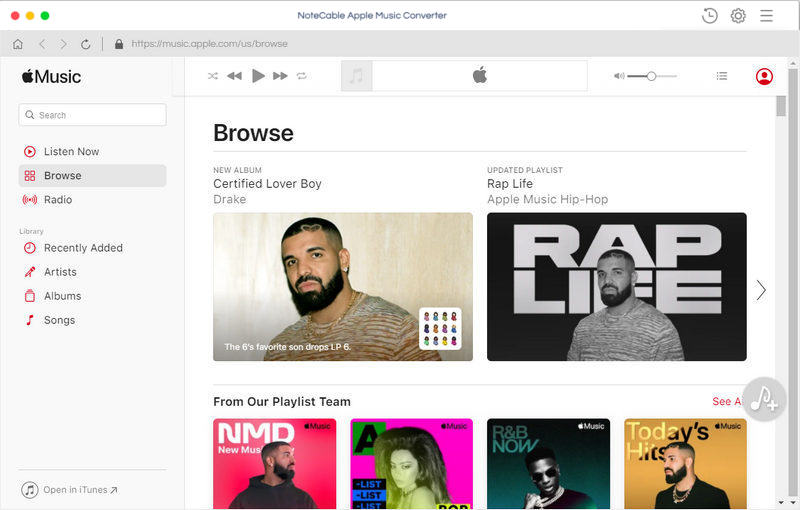
Step 2. Load Apple Music files to convert.
Click Add button and choose the Music library and add the files you want to convert.
Choose the music files you select, and click OK button, all the files are in the File list of the software.
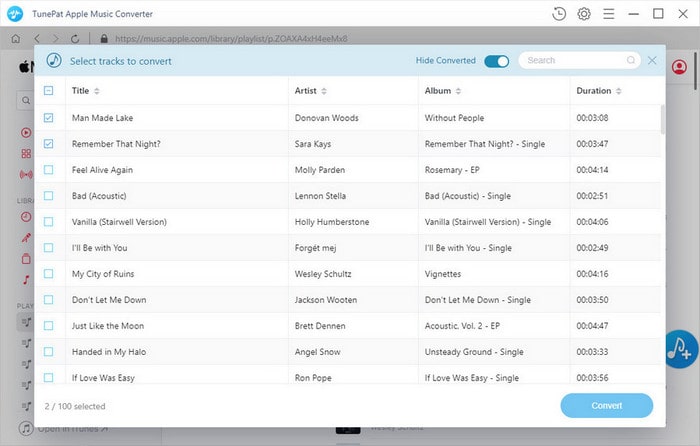
Step 3. Click iTunes Apple Music Converter Menu, and in the drop-down list, choose Preferences, turn to Advanced to set the output format.
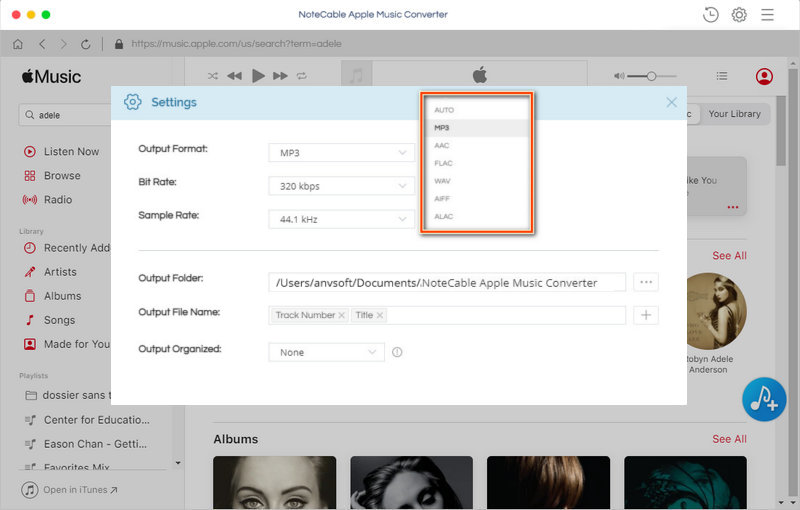
Step 4: Click Convert button to start converting Apple Music to FLAC.
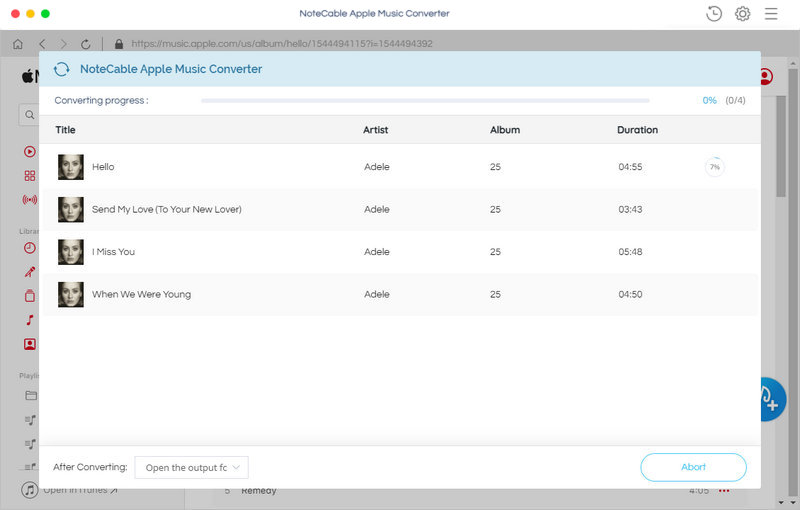
Now you have got the FLAC format files, and you can use them where you like.
Note: The trial version of NoteCable Atunes Music converter has 3-minute conversion limit. You can unlock the time limitation by purchasing the full version at $14.95.




