How to Stream Apple Music to Xbox One
'Stream Apple Music to your Xbox one ? I've been trying to find a way to do this so I can background play my music while playing my games. I don't own an Apple TV or anything and I was wondering if it was possible without it. Thanks!'

Xbox One is a line of eighth generation home video game consoles developed by Microsoft. It is the successor to Xbox 360 and the third console in the Xbox family. Xbox One received mostly positive reception for its refined controller design, multimedia features, and voice navigation.
Xbox One allows users to play background music or audio while playing games, including MP3, WMA, AAC, 3GP audio, etc. So many people would like to stream Apple Music to Xbox one but failed.
That's because Xbox One are incompatible iTunes and Apple Music apps installed. On the other hand, Apple Music are encrypted with DRM protection that are limited from playing on any other non-Apple devices. That means you can't stream iTunes and Apple Music songs to Xbox One for listening like streaming common MP3 songs.
Remove DRM from Apple Music and Convert to Xbox One
If you want to stream iTunes Apple Music to Xbox One and enjoy them while playing games, the easiest solution is to remove DRM decryption from Apple Music by converting them to Xbox One compatible formats, such as MP3.
Tune4Mac iTunes Converter is such a tool for you. It is a professional DRM removal software as well as Apple Music Converter. With it, you can easily strip off iTunes DRM protection and convert any iTunes audio files to unprotected MP3, WAV, AAC, FLAC, ALAC and AIFF within a few clicks. Then you can transfer the converted Apple Music to iPhone 8, PS4, Xbox One, android phone and other music players.
Step 1. Download, install and launch Tune4Mac iTunes Converter on your Mac.
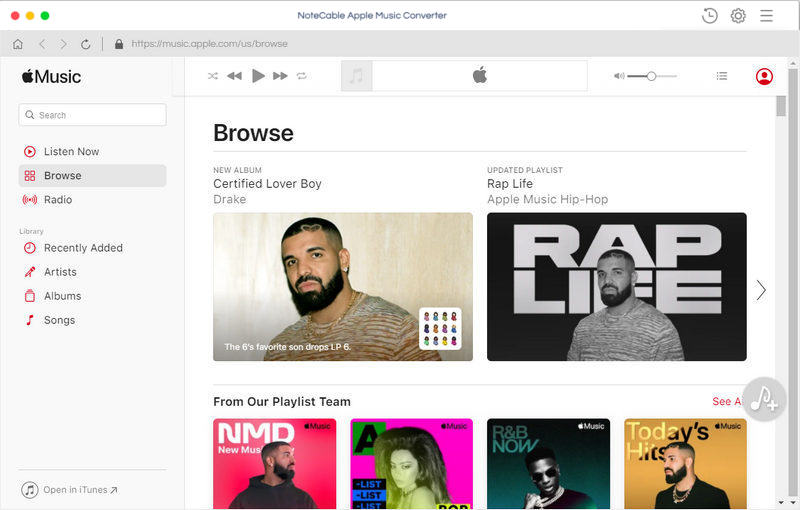
Step 2. Import music files from iTunes to the program.
Click + button or click the main windows to select Apple Music from pop-up iTunes library. Alternatively, you can directly drag and drop Apple Music songs to the main interface.
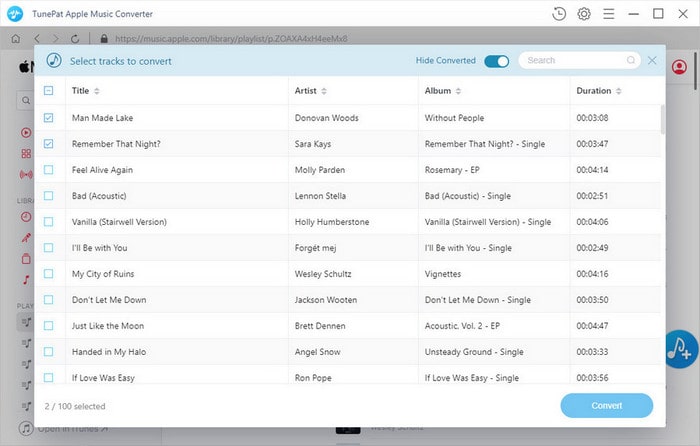
Step 3. Select output format and output path.
Click Setting icon on the top right corner of the interface or click iTunes Apple Music Converter Menu. It will pop up the Preferences window, select output format and output path as you need.
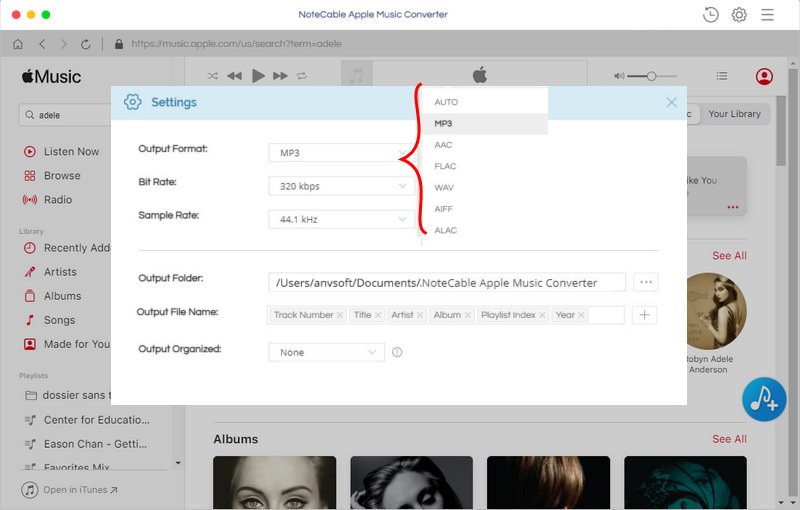
Step 4. Start Apple Music conversion.
Finally, click CONVERT button to start Apple Music conversion process.
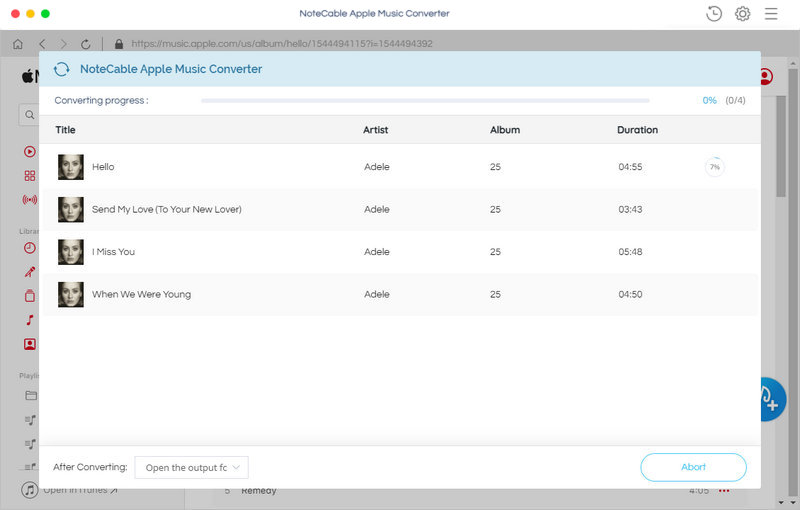
Step 5. Stream Apple Music to Xbox One.
Plug USB drive into your computer, format a USB drive as either NTFS or FAT32. Create a new folder named Xbox Music Library. Add the converted Apple Music files to the new folder.
And then insert the prepared USB drive into your Xbox One. Open Simple Background Music Player. Now you can enjoy Apple Music freely while playing a game.
Note: The trial version of NoteCable Atunes Music converter has 3-minute conversion limit. You can unlock the time limitation by purchasing the full version at $14.95.




