FAQ on Tune4mac iTunes M4V Converter (Plus)
Q1. Does Tune4mac iTunes Video Converter Platinum (for Mac/Win) support iTunes 12.1 or later version fully?
Tune4mac iTunes Video Converter Platinum is compatible with iTunes 12.1 and later version perfectly. And with the new upgraded version, Tune4win M4V Converter Plus also can detect iTunes version from 12.1 to 12.6 and convert the M4V videos successfully after launched.
Notice: If you have upgraded to iTunes 12.6.1 and encountered some issue, please refer to the guide to downgrade iTunes to make Tune4mac work: How to downgrade iTunes 12.6.1 to iTunes 12.6.0.
Tips: Mac or Windows users can download the latest version through https://www.tune4mac.com/download.html
Q2. What's the competitive advantage of Tune4mac than other iTunes M4V converter tools?
Tune4mac iTunes M4V converter tools are developed with advanced encoding technology to strip DRM protections from iTunes M4V directly, instead of recording the original videos, which help you to get lossless output video. What' more, the iTunes M4V converter tools provide 20X faster conversion speed and are able to keep multi-language subtitles and audio tracks like AC3 5.1 audio.
Q3. What's the difference between the Standard version and the Platinum version?
For Mac users: The Standard version can only convert purchased iTunes videos, but, iTunes Video Converter Platinum can convert both purchased and rented videos.
For Windows users: We strongly suggest you to use the Plus version. The standard version only works under iTunes 11, while the plus version works with the latest iTunes 12.6 very well. Besides, the plus version could convert rental iTunes videos as well as the purchased ones.
Q4. What can I do under the trial version?
The trial version of M4V Converter provides 1 minute for new users to convert iTunes M4V video freely. After you have purchased the full version, you will receive the register name and code to turn the trial version to full version. And we provide a lifelong free use and upgrade service to registered users.
Q5. How can I register Tune4mac with the license received?
For Mac Users: Launch Tune4mac iTunes Video Converter Standard/Platinum on your Mac, click the menu bar "Tune4mac iTunes Video Converter/Tune4mac iTunes Video Converter Platinum> Registration...", there will be a registration popup dialog. You may input the Email address and Registration Key manually.
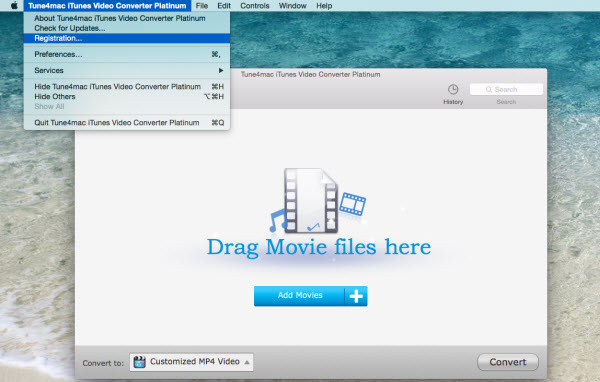
For Windows Users: Launch iTunes M4V Converter Plus on your PC, click the Menu icon > Register", there will be a registration popup dialog. You may input the Email address and Registration Key manually.

Note: Since September 28th 2016, Tune4Mac‘s products adopt a new registration mechanism in the latest version. New users who purchased Tune4Mac iTunes Video Converter (Platinum) are required to register the program with Email address and registration code. For old users, it's still available to register with registration name and registration code.
Q6. How long will it take me to convert an iTunes movie? Can I convert several movies at a time?
With the strong acceleration technology, you can convert any iTunes M4V videos to MP4 or MOV format at 20X faster speed when setting "Same as Source for MP4" or "Same as Source for MOV" as output format, it means you just need about 20 minutes to convert a 2-hour M4V movie. And it supports batch conversion to convert all selected iTunes M4V videos at a time. 100% quality retained.
Note: For the sake of outputting the highest video quality, Tune4Mac for Mac only supports converting iTunes videos at 2X speed on Mac OS X 10.12.2 and later. If you want to convert at a faster speed, we suggest you try our Windows version.
Q7. Can I convert iTunes movie with 5.1 audio tracks and subtitles including CC preserved?
Yes, the latest version of Tunem4mac (both Mac and Windows version) supports converting iTunes movie with 5.1 audio track and subtitles including CC preserved when choosing output as "Same as Source for MP4" or "Same as Source for MOV". Please make sure that you are running the latest version.
Q8. After importing iTunes movie, it stayed in wait or error and nothing happened?
Before converting, please make sure your computer is well authorized with the same Apple ID that you used when downloading the iTunes movies.
For the error, please check if your file name contains certain special letter which may also caused the problem. If that's the case, please rename file with English alphabet and see if it can solve your problem. If problem persists, please contact us for more support.
Q9. Can't install Tune4mac on Mac Mountain Lion & Mavericks?
When you get the aforementioned error dialog saying that "Tune4mac can’t be opened because it is from an unidentified developer", please go to "System Preferences > Security & Privacy > General > Allow applications downloaded from", and then select "Anywhere".
Q10. Why can't I import my iTunes Movie/ TV Show?
Before converting, please make sure your computer is well authorized with the same Apple ID that you used when downloading the iTunes movies. And if the M4V video is a rental, please make sure it's in valid period.
Q11. Why can't I find my desired iTunes movies in the file list after clicking "Add Movies" button?
Please try to copy your downloaded M4V files to your desktop, and then drag and drop the copy to the software directly for converting.
Q12. Why the program crashes after the launching?
Please note that the program that associated with iTunes like TuneUp will cause the crash problem. Please try to turn off this kind of program then try to convert again. Or you can also launch and use program in safe mode.
Also, the iOS-based devices that support AirPlay will cause this problem too. If your Mac is connected with device like Apple TV, iPad, iPhone or iPod, please disconnect device and then try again.
Q13. Solution to Error Code 1008, 1006, 1004, 1002 and 1000
Please make sure you are running the latest version of Tune4mac M4V Converter (plus). Before converting, make sure your computer is well authorized with the same Apple ID that you used when downloading the iTunes movies. If problem persists, please provide us with the info below:
For Mac users, if you are running Mac OS 10.11 or macOS Sierra 10.12, you may encounter Error 1000 when using Tune4Mac after updated to iTunes 12.6. Please visit this page for solution.
(1)What's your Mac OS version and the iTunes version?
(2)What is the name of the Movie/TV Show? Is your iTunes movie a purchased or a rental file? Is it SD or HD? Can it play normally in iTunes?
(3)Does the problem happen to certain movie or to all the movies?
(4)Which output profile did you choose? Please try other output profile and see if problem persists.
(5)Please send us the log files. If iTunes crashed, please also send us the crash log file.
How to find the program log file?
For Mac version, please click to Menu->File->Show log in Finder, there will prompt a window to show you the file location. It's movie_convert.log and Tune4mac iTunes Video Converter (Platinum).log. Or click on "Go to folder" and find log file with similar path as below:
/Users/username(Mac account name)/Library/Application Support/Tune4mac iTunes Video Converter Platinum(product name)/movie_convert.log
For Windows version, you can find the log file with similar path as below:
C:\Users\Michael(your user name)\Documents\Tune4win M4V Converter Plus\itunes.log,
or you can click on menu button on the right and click on "Locate Log File", then there will show you the location of the log file. It's iTunes.log.