How to download Music from Spotify to Android phone
How do you download music from within the spotify app to an android phone? How do you download music from Spotify to your phone offline? How to download Spotify Music for Free to Android Devices?...
Have you had similar problems? How did you finally resolve the situation in the end?
Why should we use Spotify Audio Converter
Generally speaking, with Spotify Premium, you can download music which enable you to listen to offline. Spotify free doesn't allow offline listening. However, Premium users can only play the downloaded Spotify songs up to 3 devices, and must go online with Spotify at least once every 30 days.

This article will teach you how to download Music from Spotify to Android phone without Premium. At first, the 3rd party program - Spotify Audio Converter is recommended for you.
It is a powerful Spotify music Converter. With it, you can download the very latest music with Spotify Free account, and decrypt Spotify music or playlists to common MP3, WAV, AAC, FLAC, ALAC and AIFF formats with high audio quality kept. What's more, it can also allow you to share the music to your friend via Emails or burn Spotify music to a CD within a few clicks.
The simple and quick method for downloading Spotify Music to Android Phone
Step 1. Download the Spotify Audio Converter on your PC, install and launch it.
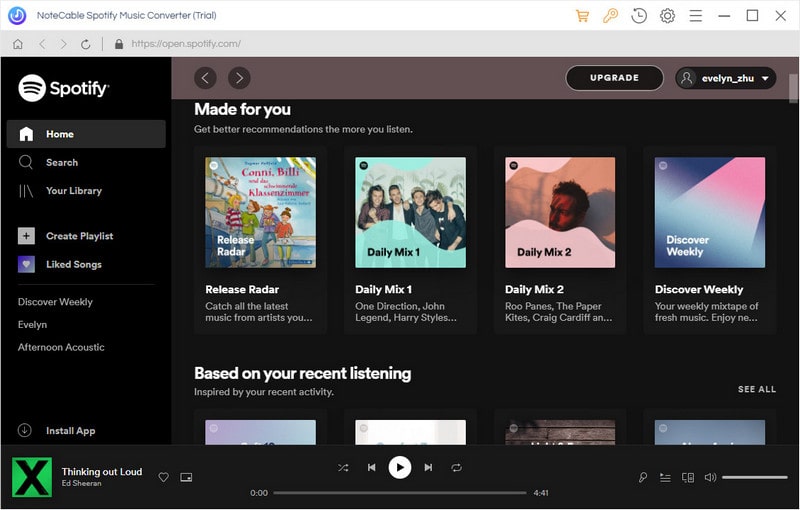
Step 2. Add Spotify music or playlists to the program.
Click + button in the top left of the interface, then a window will pop up and prompt you to copy and paste the playlist link from Spotify. You can also simply drag and drop the song or playlist to the pop-up window.
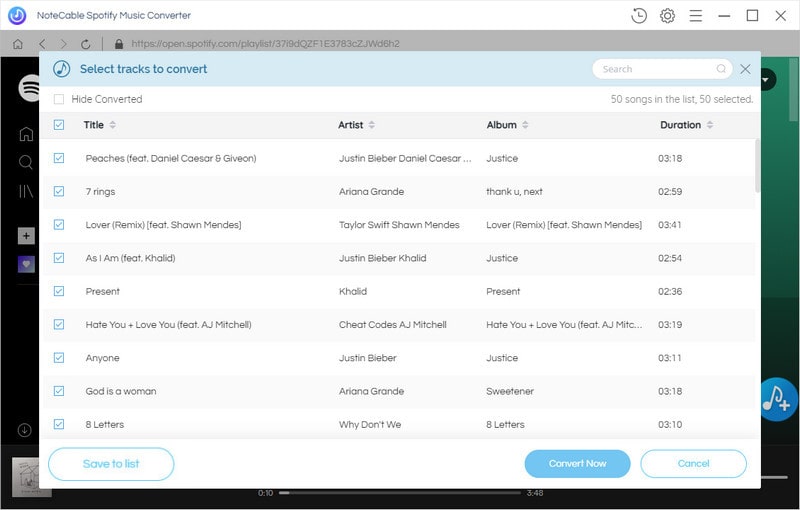
You can copy the link of music or playlists you want to convert, and then press button OK.
Step 3. Select Output Format and Confirm Output Path.
click the settings icon on the upper right corner of the screen, it will pop up the Setting window. You can choose the Output Format and change the location of the Output Folder as you like.
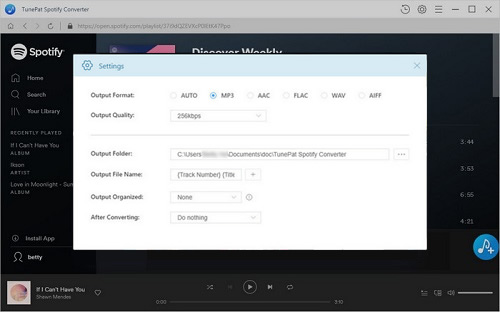
Step 4. Start the conversion.
Click Convert button to start conversion.

(Optional step) Share Spotify Music as you like.
Find the converted song in the history option. Select the music files you want to convert, and then click Share button, you can burn Spotify music to CD or share them with your friends via E-mail.
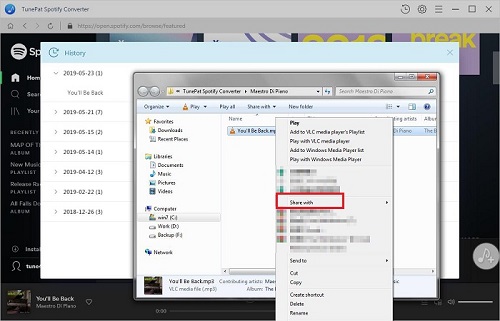
Step 5. Transfer the converted Spotify music to Android Phone.
Connect your device to your computer with a USB cable, drag and drop the converted Spotify music files to the phone. When you're done, eject your phone from Windows. Now you can listen to Spotify music on your Android phone as you will.
Note: The trial version of NoteCable Spotify Converter has 3-minute conversion limit, and users can convert 3 songs at a time. You can unlock the time limitation by purchasing the full version at $14.95.
Related articles:
![]() Download 'Look What You Made Me Do' from Apple Music
Download 'Look What You Made Me Do' from Apple Music
![]() The difference between Spotify and Apple Music
The difference between Spotify and Apple Music
![]() Convert Spotify Music or Playlists to MP3 format
Convert Spotify Music or Playlists to MP3 format
![]() Burn Spotify Music or Playlists to a CD for Mac
Burn Spotify Music or Playlists to a CD for Mac




