How to download Spotify Music to iPhone 8 / iPhone 8 Plus
Apple Inc. has launched iPhone 8 and iPhone 8 Plus, alongside the super high-spec iPhone X. Both iPhone 8 and iPhone 8 Plus have a physical home button and fingerprint scanner. Once again they both don't feature a 3.5mm headphone jack.
They are waterproof, like the iPhone 7s. There are new stereo speakers at the top and bottom of the phone. The iPhone 8 and 8 Plus also feature a new Apple-designed three-core GPU that the company claims is three times faster than the A10's graphics.

How to download music from Spotify to iPhone 8 and iPhone 8 Plus
The iPhone 8 and 8 Plus are virtually perfect phones. This article will discuss about how to download Spotify music to iPhone 8 and iPhone 8 Plus. If you are Spotify Premium members and have installed Spotify app on the iPhone, you can download Spotify songs to iPhone 8s directly.
Here we are focus on teaching Spotify Free users to download music from Spotify and play on their iPhone 8s smoothly. The easiest way is to use a Spotify to iPhone 8 Converter, we highly recommend you to use Spotify Audio Converter.
It can help you to download Spotify music or playlists and save as common MP3, WAV, AAC, FLAC, ALAC and AIFF formats with 100% audio quality output. Furthermore, it provides Share function so that you can share the Spotify songs with your friends via Email directly or burn Spotify music to CDs. You can just follow below guide to download music from Spotify to your iPhone 8 or iPhone 8 Plus for playback.
Step 1. Download the Spotify Audio Converter on your PC, install and launch it.
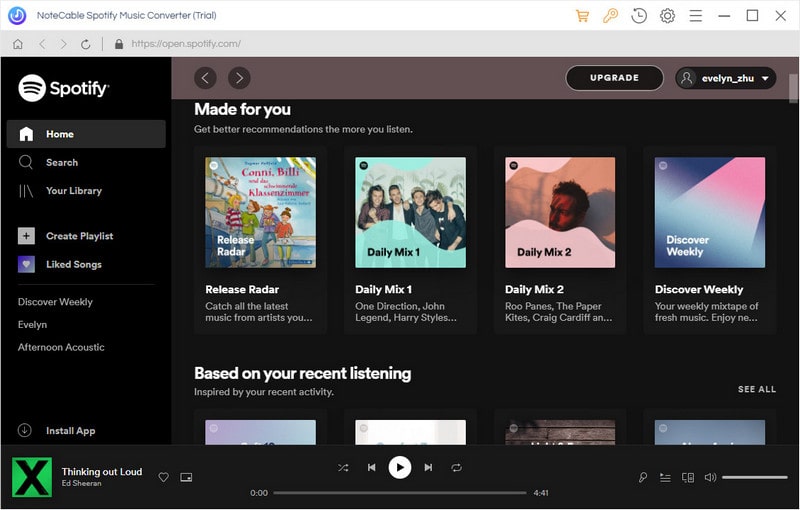
Step 2. Import Spotify music or playlists to the program.
Click + button on the upper left hand corner of the screen, a window will pop up.
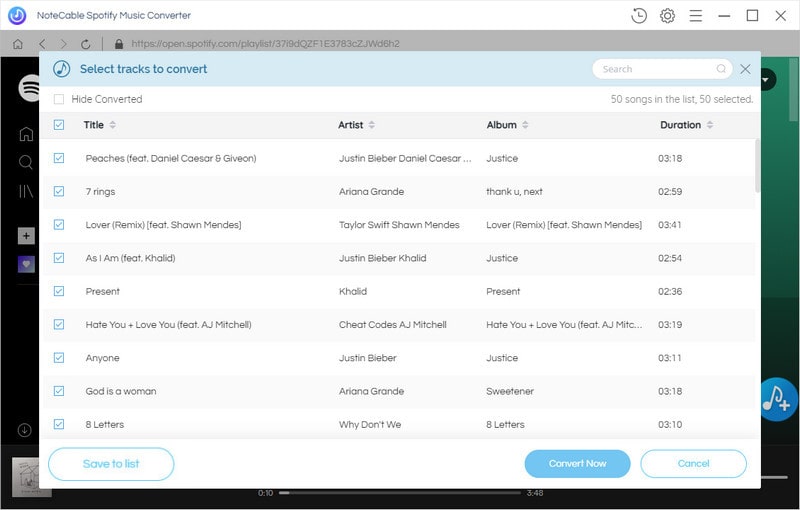
You can copy and paste the playlist link from Spotify. Or drag and drop the song or playlist to the pop-up window directly, and then hit OK button.
Step 3. Set Output Format and Output Path.
click the settings icon of the screen, it will pop up the Setting window. You can choose the Output Format and change the location of the Output Folder as you like.
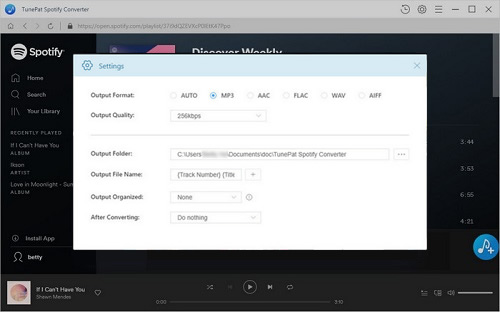
Step 4. Start the conversion.
Click Convert button, the conversion will begin automatically.

(Optional step) Share Spotify Music as you like.
Find the converted music files in the history option. Select the music files you want to convert, and then click Share button, you can burn Spotify music to CD or share them with your friends via Email.
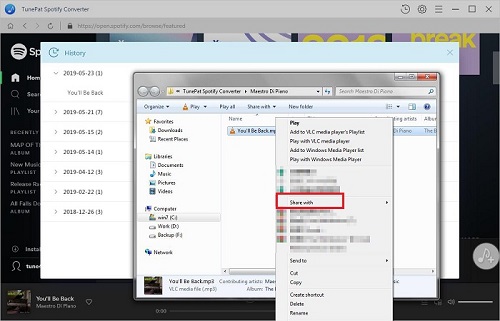
Step 5. Transfer Spotify music to iPhone 8 or iPhone 8 Plus.
Plug into your iPhone 8 to computer with USB cable and run iTunes. Locate and click on your device. To transfer the converted Spotify music to iPhone 8, at first you need import Spotify music to iTunes library by choosing File > Add File to Library.
Click Music from Settings tab. Choose Sync Music to sync the entire music library or a certain playlist and finalize the music transfer by hitting on Apply button.
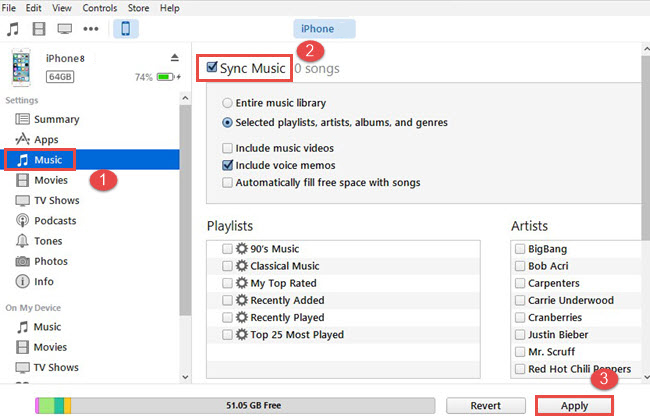
A while later, you can listen to Spotify music on your iPhone at will.
Note: The trial version of NoteCable Spotify Converter has 3-minute conversion limit, and users can convert 3 songs at a time. You can unlock the time limitation by purchasing the full version at $14.95.
Related articles:
![]() Download 'Look What You Made Me Do' from Apple Music
Download 'Look What You Made Me Do' from Apple Music
![]() The difference between Spotify and Apple Music
The difference between Spotify and Apple Music
![]() Convert Spotify Music or Playlists to MP3 format
Convert Spotify Music or Playlists to MP3 format
![]() Burn Spotify Music or Playlists to a CD for Mac
Burn Spotify Music or Playlists to a CD for Mac




