How to Play Spotify music on an iPod Shuffle
"I have Spotify Premium and I'd like to sync my playlists (offline) to my iPod Shuffle. When I go to sync through spotify - I see the warning on my playlists - 'Only local files Synced. I have made the playlists available offline, can anyone confirm that my scenrio works and what steps I'm missing. Thanks in advance! Asked by magssmith76 on Spotify community.
Many iPod Shuffle might run into the same problem, why? That's because Spotify Music, includes both online and offline songs, can only be played within Spotify client. What was worse, iPod Shuffle don't support Spotify app. You are not allowed to drag offline music to iPod Shuffle.
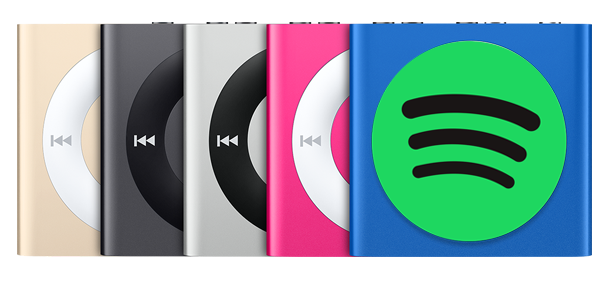
Can you sync Spotify songs to iPod
Syncing your Spotify songs to iPod shuffle is a great way to keep your Spotify music files as well as freely enjoy your favorite music. But trying to sync Spotify songs to iPod shuffle is not very easy.
Tune4Mac Spotify Audio Converter is such a program to help you to convert Spotify songs for playback on your iPod Shuffle. This program is designed for both Spotify Free and Premium users, which can help them to easily download Spotify single song, albums or playlists and save as to common MP3, WAV, AAC, FLAC, ALAC and AIFF with ID3 tags kept.
Syncing Spotify music to iPod Shuffle with the help of Tune4Mac Spotify Audio Converter for Windows can be finished in a few steps as mentioned below.
Simple solution to Convert Spotify music files to iPod shuffle
Step 1. Download the Spotify Audio Converter on your PC, install and launch it.
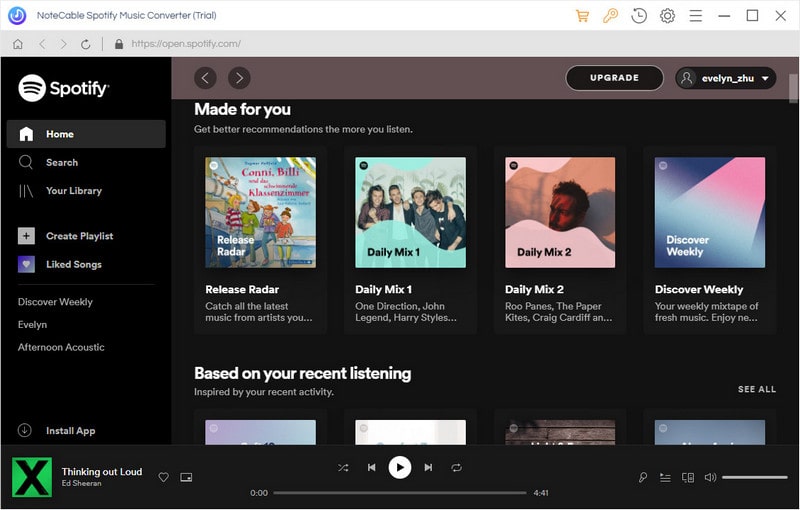
Step 2. Import Spotify music or playlist to the program.
Click + button in the top left of the interface, then a window will pop up and prompt you to copy and paste the playlist link from Spotify. You can also simply drag and drop the song or playlist to the pop-up window.
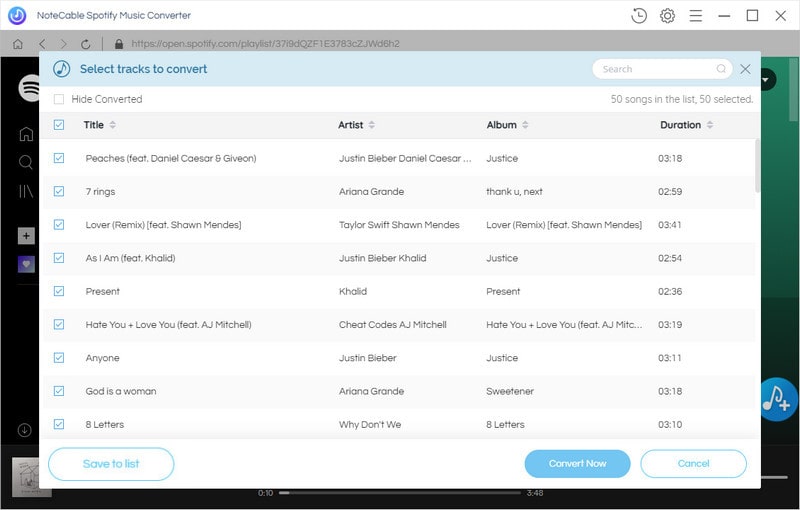
You can copy the link of music or playlists you want to convert, and then press button OK.
Step 3. Set output format.
click the settings icon on the top right of the window and choose MP3, WAV, AAC, FLAC, ALAC and AIFF as output format.
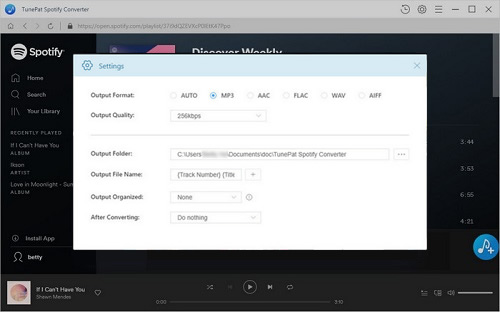
Step 4. Start Spotify songs conversion.
Click Convert button to start Spotify music conversion process.

Step 5. Transfer and play Spotify Music on your iPod Shuffle.
After the conversion completed, you can find the converted song in the History folder.
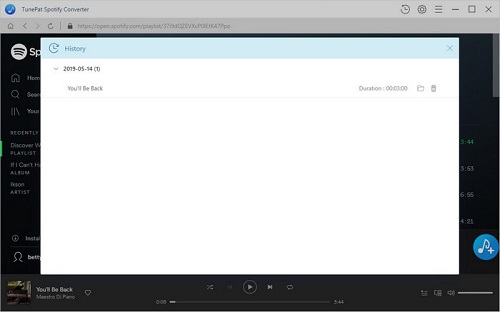
Add the converted Spotify music to iTunes, then run iTunes and connect your iPod Shuffle to computer with USB cable. Go to "Music" under the "Library" heading on the left side of the iTunes window and find the converted Spotify songs that you want to play on your iPod Shuffle. Drag the songs to the iPod icon underneath the "Devices".
After the transfer, you can play any Spotify music on your iPod Shuffle as you like.
Note: The trial version of NoteCable Spotify Converter has 3-minute conversion limit, and users can convert 3 songs at a time. You can unlock the time limitation by purchasing the full version at $14.95.
Related articles:
![]() Download 'Look What You Made Me Do' from Apple Music
Download 'Look What You Made Me Do' from Apple Music
![]() The difference between Spotify and Apple Music
The difference between Spotify and Apple Music
![]() Convert Spotify Music or Playlists to MP3 format
Convert Spotify Music or Playlists to MP3 format
![]() Burn Spotify Music or Playlists to a CD for Mac
Burn Spotify Music or Playlists to a CD for Mac




