How to Play Spotify music songs on VLC player
VLC media player (short for VLC) is a free and open-source, portable and cross-platform media player and streaming media server developed by the VideoLAN project. VLC is available for desktop operating systems and mobile platforms.
VLC can read several audio formats, including WAV, AAC, MP3, Ogg, AIFF, Raw audio, CD Audio and so on. If you want to play Spotify songs on VLC player, you should convert Spotify music to the audio formats supported by VLC. Although Spotify allows you to play music online or offline, you should note that it can only allow you to listen to the Spotify music files inside the Spotify client.

An All-in-one Spotify to VLC Converter for you
Using Spotify Audio Converter is a perfect way to help you. It is an all-in-one Spotify to VLC Converter. With it, you can convert Spotify album, music, songs and playlists to common MP3 or WAV audio with high output quality. In this way, you can listen to Spotify playlist in VLC as you like.
Steps to Convert Spotify Music to VLC for playback
To play Spotify songs on VLC players, please follow the steps below. Before start, please make sure you have installed the latest version Spotify on your computer.
Step 1. Download the free trial version of Spotify Audio Converter on your PC, install and run it.
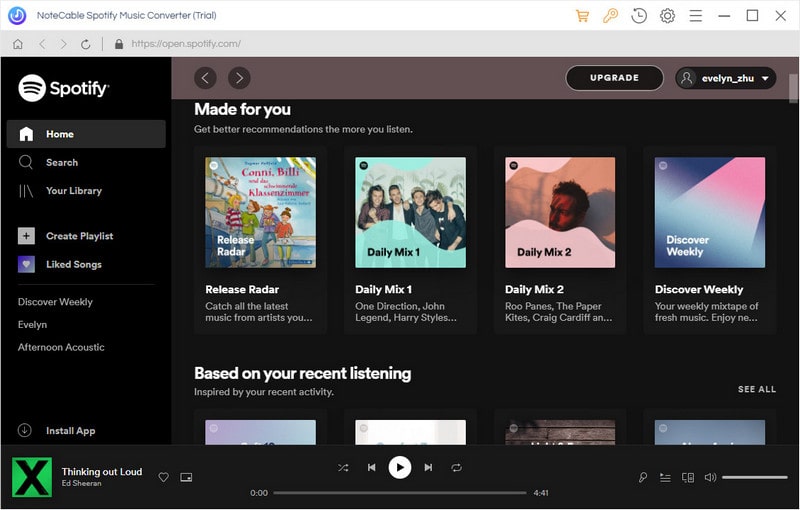
Step 2. Add Spotify songs to the program.
Click + button in the top left of the interface, then a window will pop up and prompt you to copy and paste the playlist link from Spotify. You can also simply drag and drop the song or playlist to the pop-up window.
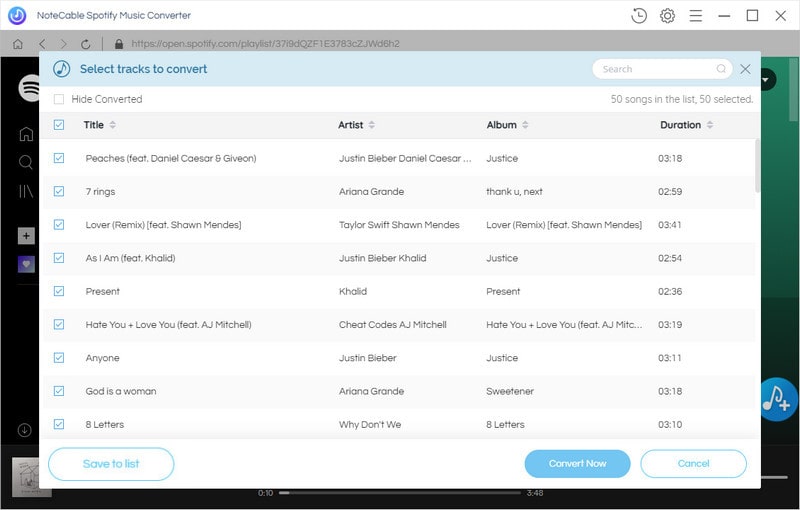
You can copy the link of music or playlists you want to convert, and then press button OK.
Step 3. Set output format supported by VLC.
click the settings icon on the top right of the interface, it will pop up the Setting window. VLC can support MP3, AAC and WAV audio. Here we can select MP3 AAC, or WAV as output format.
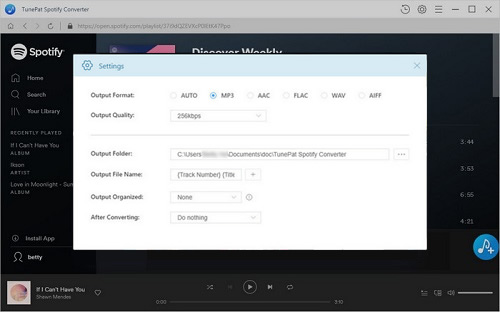
Step 4. Start converting Spotify to VLC.
To start the Spotify music to MP3 conversion, please click Convert button.

Step 5. Play Spotify songs in VLC.
After conversion, you can find the converted Spotify songs in History folder.
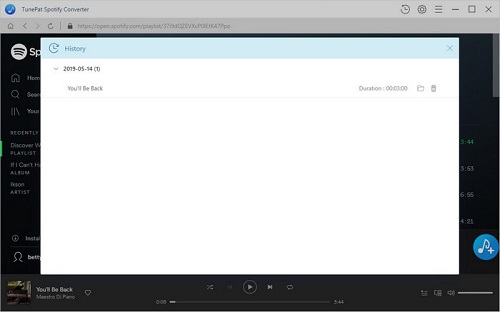
Open VLC Media Player and click the "Open File" or "Open Folder" button in the menu bar. Locate your converted Spotify music files and click Open. Spotify playlist or songs are added to the VLC player. Now you can play Spotify songs on VLC media player on the go.
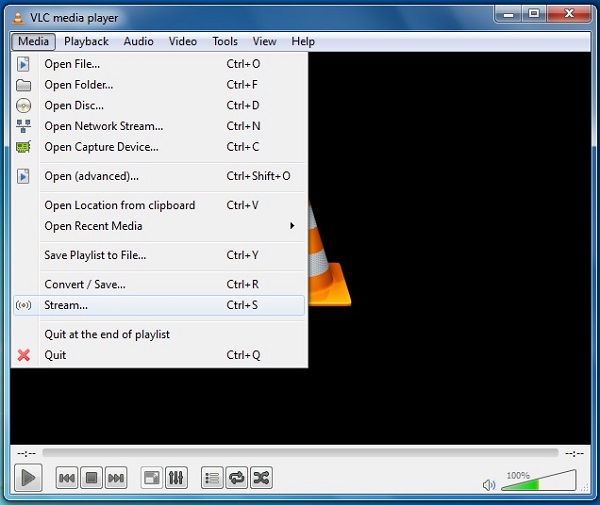
Note: The trial version of NoteCable Spotify Converter has 3-minute conversion limit, and users can convert 3 songs at a time. You can unlock the time limitation by purchasing the full version at $14.95.
Related articles:
![]() Download 'Look What You Made Me Do' from Apple Music
Download 'Look What You Made Me Do' from Apple Music
![]() The difference between Spotify and Apple Music
The difference between Spotify and Apple Music
![]() Convert Spotify Music or Playlists to MP3 format
Convert Spotify Music or Playlists to MP3 format
![]() Burn Spotify Music or Playlists to a CD for Mac
Burn Spotify Music or Playlists to a CD for Mac




