Record Spotify Music or Playlist with Lossless quality
Spotify is one of the best online music streaming services now, which allow you to access to a world of music. With Spotify Free, you can listen to the millions of music online. Spotify premium allows you to download playlists for offline usage inside the Spotify client.
However, you are only allowed to stream music to play offline with premium, you never "own" it. So how could you record and download Spotify music free to play the music files without the Spotify app?
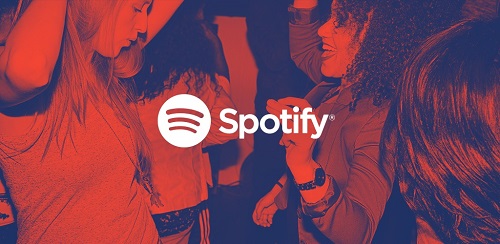
Don't worry. Now let me introduce a powerful Spotify Recorder to you. Tune4Mac Spotify Audio Converter help you to download Spotify music or playlists to MP3, WAV, AAC, FLAC, ALAC and AIFF for free with lossless output quality.
Besides, it can record Spotify songs and transfer them to iPhone 8, iPod, Android phone, computer and iTunes Library. What's more, you can burn Spotify music to CD or share them with your friends by using the program on the go.
Tutorial: Record Spotify Music or Playlist with lossless quality
With this step-by-step tutorial, you can record music from Spotify with this Spotify Recorder for playback on your PC, iPhone 8 or other smartphone, tablet, PS4, etc. First of all, please download Spotify Converter based on the operation system you have. Here give you an example of Windows operating system.
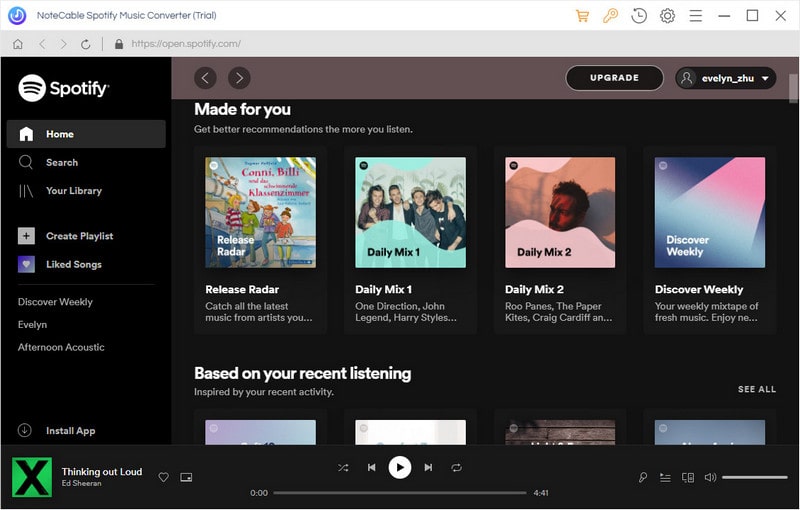
Step 1. Import Spotify Music or playlist to the program.
After installing and launching the Spotify Recorder on your PC, please click + button or click center of the main screen. You will see a pop-up window which indicates you to drag and drop songs or playlists from Spotify. Open Spotify application, paste the Spotify music link to the blank, click OK.
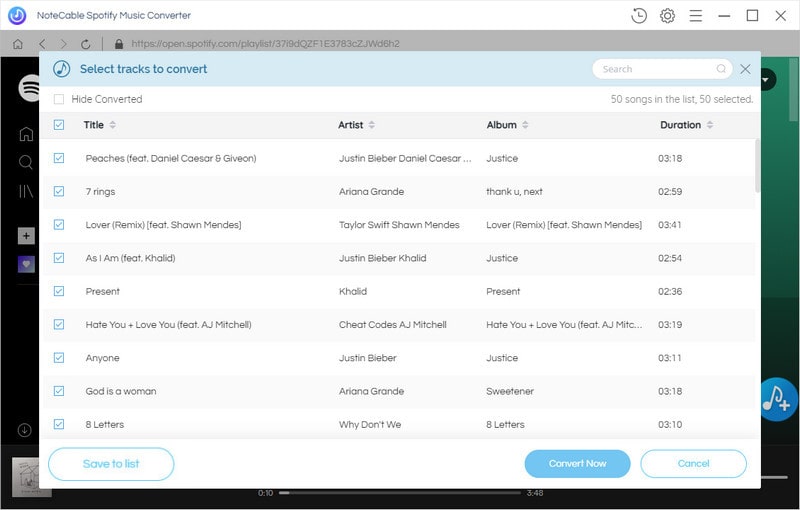
Step 2. Set Output Format and Output path.
Directly click setting button on upper right corner of the interface to open the Setting pop-up window. You can set MP3, WAV, AAC, FLAC and AIFF as output format, and select Spotify Record as Conversion Mode. You can also change the output folder and save the recorded music in the files as you like.
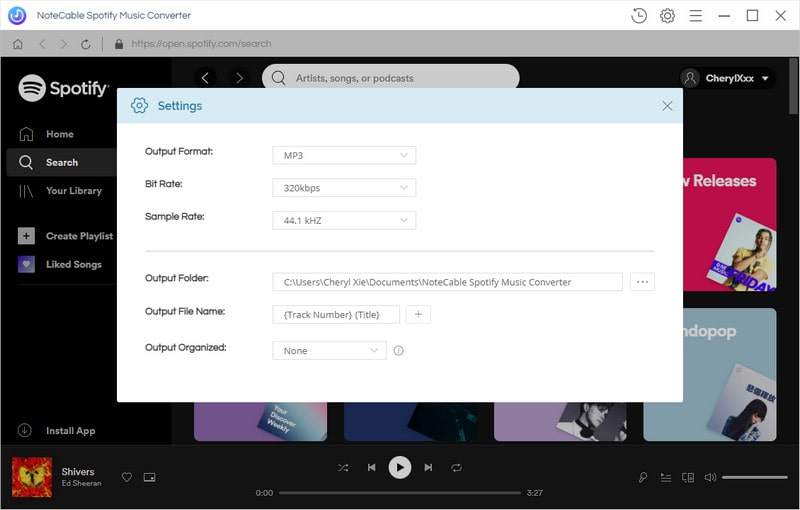
Step 3. Record Spotify music.
When all the settings finished, click Convert button, the Spotify music recorded progress will start.

After conversion, you can find the converted Spotify music in the History option. You can select the files and click Share > Burn CD or share them via Email.
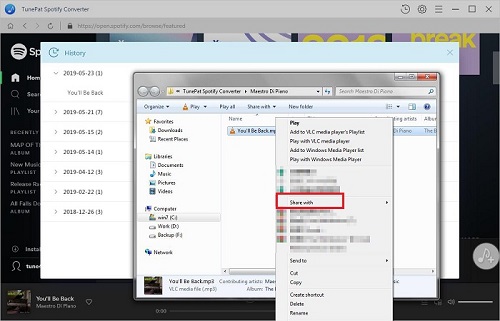
Note: The trial version of NoteCable Spotify Converter has 3-minute conversion limit, and users can convert 3 songs at a time. You can unlock the time limitation by purchasing the full version at $14.95.




