How to Transfer Spotify playlist to Apple Music
'Is there a way to transfer Spotify music to Apple Music?''Can you move your Spotify playlist to Apple Music?' 'How to listen to Spotify on HomePod?'
As we all know, Apple Music and Spotify are two of the top music streaming platforms for music buffs. With them, they create music playlists, share music, and enjoy millions music. The two services are quite similar in some ways, you should choose one to save money.

Some people choose Apple Music rather than Spotify, some Spotify users want to switch Spotify to Apple Music. Why? Both Apple Music and Spotify feature massive libraries, but Apple claims more, with 45 million tracks against Spotify's more than 35 million songs. And Apple Music is AAC while Spotify's tracks are MP3, and 256Kbps AAC is often considered the better format.
Moreover, Spotify is not available on Apple's Siri-based Homepod speaker. You can only stream music on the HomePod through an Apple Music subscription.
Move Spotify playlist to Apple Music with Spotify Converter
It is easy to upload music to Apple Music. But due to Spotify DRM, you are not allowed to download music from Spotify to other programs like Apple Music. Don't worry, Tune4Mac Spotify Audio Converter is recommended for you. It is a professional Spotify converter, which can help you to download playlists and tracks from Spotify and then you can transfer them to Apple Music as you like.
How to Convert Spotify playlists to Apple Music
The first thing you need to do is to download Spotify Audio Converter. Install and launch it on your computer.
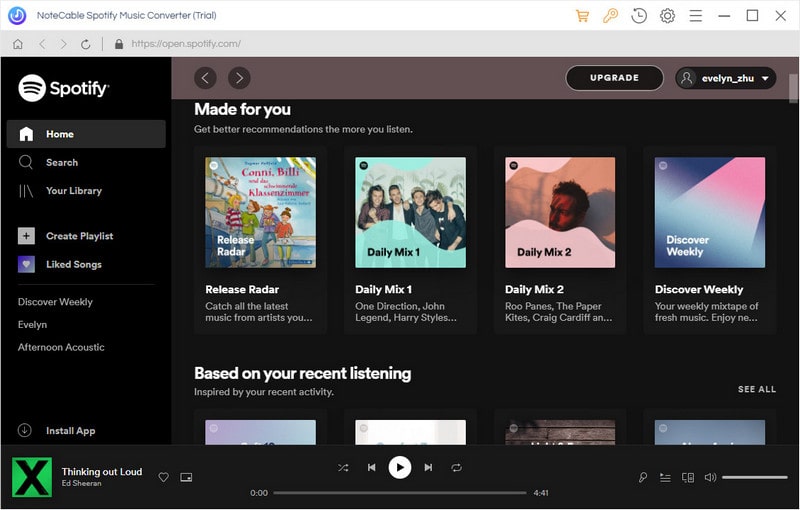
Step 1. Import Spotify playlist to the program.
Click + button, select the spotify playlist you want to convert, click ... - Share - Copy Playlist Link, then paste it in the dialog.
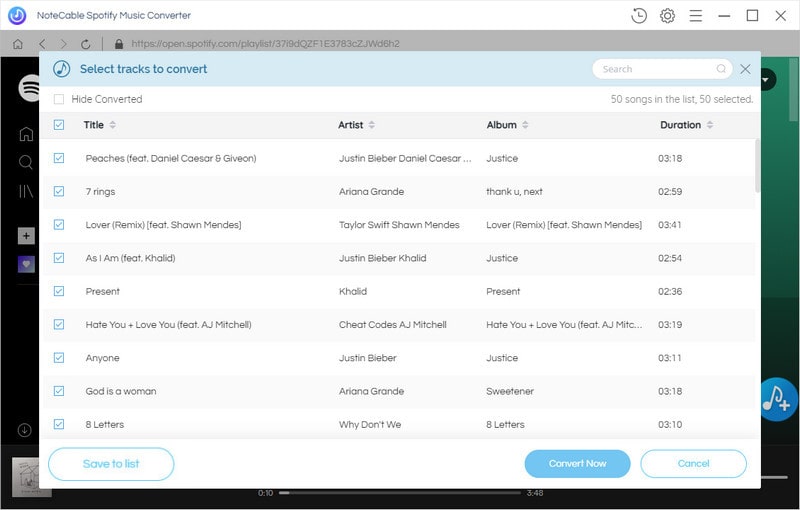
When the songs are added, you can see the Title, Artist and Duration of the songs. Click OK.
Step 2. Set MP3 as Output Format.
The program enables you to convert Spotify playlist to MP3, WAV, AAC, FLAC, ALAC and AIFF. You can choose output format as you need by clicking settings gear icon on the top right of the window.
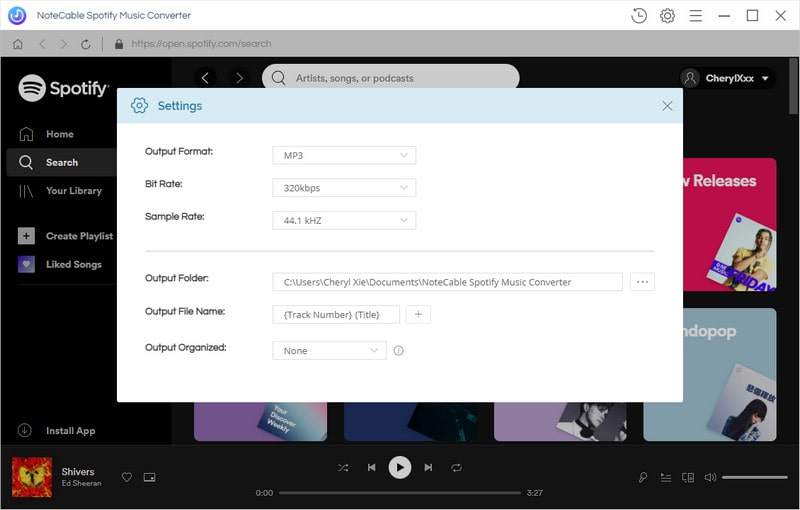
Step 3. Start downloading Spotify playlist.
Click Convert button, the Spotify downloading conversion process will begin.

Step 4. Import Spotify Playlist to Apple Music.
When the conversion is finished, you can click on the History button, which you can find the downloaded Spotify MP3 songs.
To import Spotify playlist to Apple Music, launch iTunes app on your computer, click File and choose the Add Folder to Library option from the drop-down menu. Find the songs you downloaded from your Spotify, and open them in iTunes.
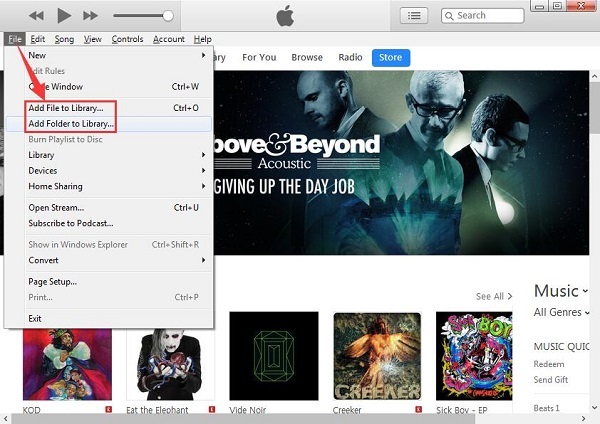
Once the file is synced, you will find the converted Spotify playlist added to the iTunes panel. Now you can play Spotify playlist through Apple Music.
Note: The trial version of NoteCable Spotify Converter has 3-minute conversion limit, and users can convert 3 songs at a time. You can unlock the time limitation by purchasing the full version at $14.95.
Related articles:
![]() Create, Share and download Spotify Playlist
Create, Share and download Spotify Playlist
![]() The difference between Spotify and Apple Music
The difference between Spotify and Apple Music
![]() Convert Spotify Music or Playlists to MP3 format
Convert Spotify Music or Playlists to MP3 format
![]() Burn Spotify Music or Playlists to a CD for Mac
Burn Spotify Music or Playlists to a CD for Mac




