How to Enjoy Apple Music on an Android Phone
Apple Music began life as Beats Music but was officially launched in its current form in 2015 and their catalog includes over 30 million songs. On top of that, users can upload up to 100,000 songs to iCloud to be streamed back to them, which is very similar to Google Play Music. Each song can be up to 200MB in size. Any music you have purchased in iTunes is also available for immediate streaming.

Apple also has a 24/7 live radio station that plays all kinds of content including live music, interviews, and more. A single account costs $9.99 and family plans cost $14.99 which support up to six people. You can have up to 10 authorized devices and you can deauthorize as many devices as you want assuming that they've been inactive for up to 30 days.
When you join Apple Music, you get access to a whole world of music through the Music app on your iPhone, iPad or iPod touch and your Android phone. There are two simple ways for you to listen to Apple Music on your Android phone. Here are the steps for each of the solutions described in the detailed.
Solution 1. Install Apple Music app on your Android phone
Before start, please make sure your phone has Android 4.3 (Jelly Bean) or later. To check your Android version, go to Apps > Settings > About device. Have an Apple ID, if you don't have one, you can create one when you join.
1. Download Apple Music app from Goolge Play or from the Apple website.
2. Open Apple Music, tap the menu icon in the upper-left corner, then tap For You.
3. Enter your Apple ID and password. If you don't have one, please create one. Then select the type of membership that you want.
4. Now you can use Apple Music to listen to your music, find new music, watch video content, and enjoy curated playlists.

Solution 2. Convert Apple Music for playing on Android phone
If you want to cancel your Apple Music subscription when free trial runs out, how to save your iTunes playlist to Android phone? As we all know, after your subscription ends, any streaming music you've added to your library from the Apple Music catalog will no longer be playable, and you'll no longer be able to search through the streaming catalog or play custom playlists. You won't be able to stream your previously purchased and ripped music to your other devices.
Don't worry, you can keep your Apple Music forever and play them on your Android phone by following the tutorial below.
Step 1. Install and launch Tune4Mac Apple Music Converter on your Mac.
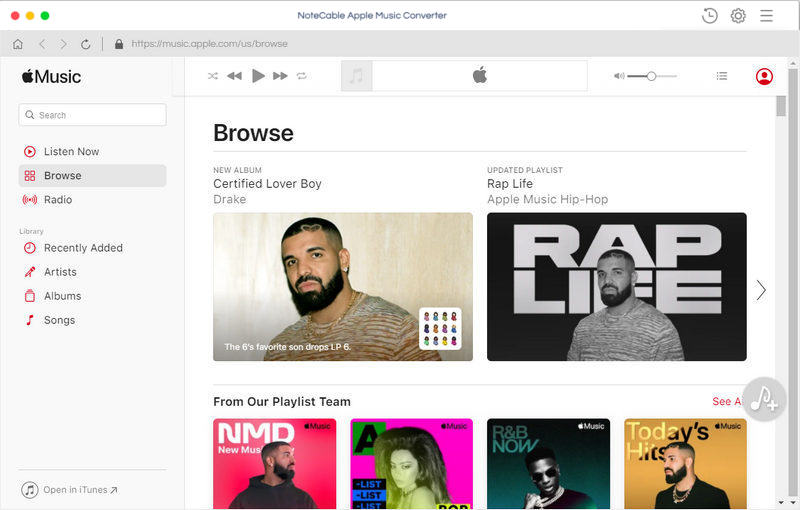
This Apple Music Converter is specially designed for iTunes audio users. With it, you can convert Apple Music, Apple Match, Audiobooks and iTunes playlists to common MP3, WAV, AAC, FLAC, ALAC and AIFF with high output quality.
Step 2. Import the downloaded Apple Music to the program.
Click + button or click the main windows to select Apple Music from pop-up iTunes library. Alternatively, you can directly drag and drop Apple Music songs to the main interface.
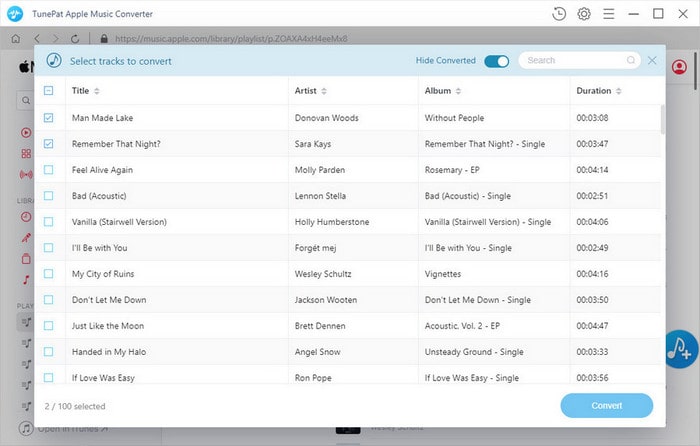
Step 3. Select output format and output path.
Click Setting icon on the top right corner of the interface or click iTunes Apple Music Converter Menu. It will pop up the Preferences window, select output format and output path as you need.
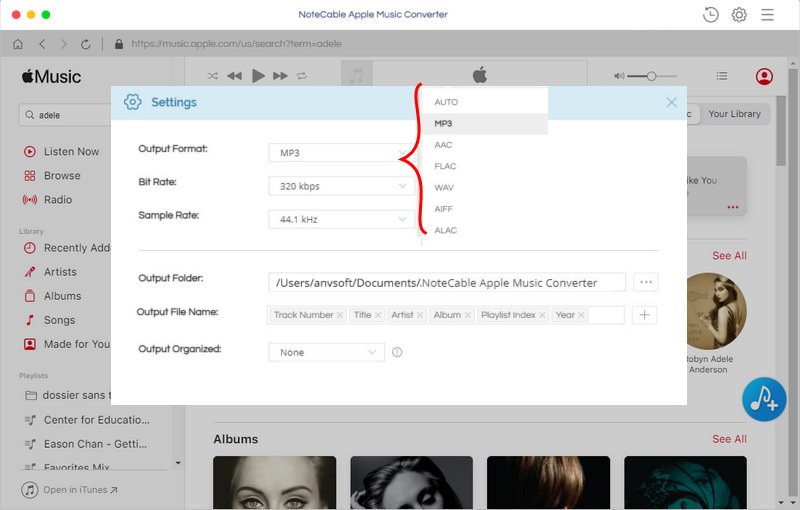
Step 4. Start Apple Music conversion.
Finally, click CONVERT button to start Apple Music conversion process.
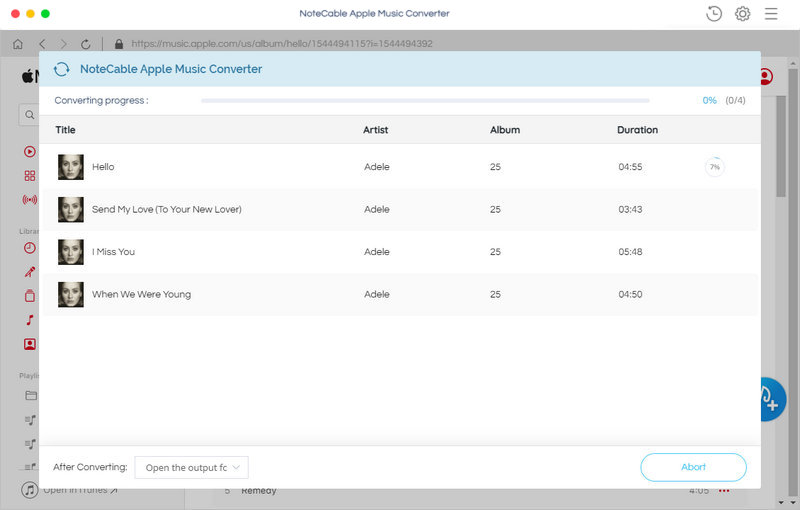
Step 5. Transfer Apple Music to your Android phone.
Once the conversion finished, you can find the converted Apple Music files in history folder. Connect your Android Phone to your Mac via a USB cable. Once connected, you can drag and drop the converted Apple Music files to your Android phone directly. Now you can enjoy Apple Music files on Android phone at will.
Note: The trial version of NoteCable Atunes Music converter has 3-minute conversion limit. You can unlock the time limitation by purchasing the full version at $14.95.




