How to Listen to iTunes Music files on Chromebook
Chromebook is a new, faster computer, which is running the Linux-based Chrome OS as its operating system. With long-lasting batteries, good displays, and thin and light designs, it is an ideal tool for browsing Facebook, watching Netflix or YouTube, creating documents, and more. But what about your music collection?
As we all know, Chrome OS doesn't have an iTunes plugin available, and it doesn't allow the installation of the Apple Music app on Chromebooks. So how do you listen to iTunes Apple Music on your Chromebook?
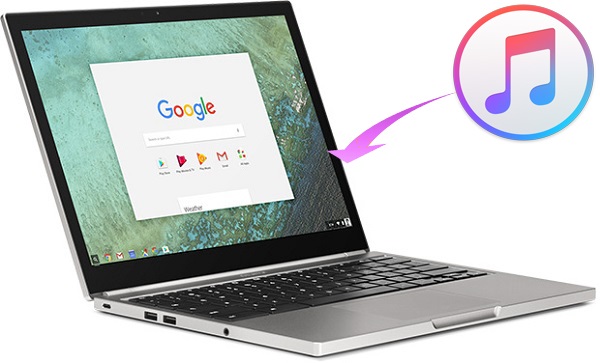
We can learn from Google support center: although iTunes doesn't work on Chromebooks, but you can add music from iTunes to your Google Play Music library. However, music you purchased from iTunes are protected by DRM copyright, which is only compatible with Apple products.
Step-by-Step Guide to Convert iTunes Music to Chromebook
Here's the good news: With Tune4Mac iTunes Apple Music Converter, you can convert iTunes music files on any computer and devices. It is a professional iTunes Converter, which can remove DRM protection from iTunes songs, Apple Music, Audiobooks by converting them to almost popular audio formats like MP3, AAC, WMA and FLAC with high quality.
With this program, you can play Apple Music on Chromebook easily. This guide offers you a step by step guide on how to convert iTunes music files to MP3 and transfer them to your Chromebook for playback.
Step 1. Download and install iTunes Converter on your Mac.
Download iTunes Apple Music Converter for Mac and install it on your Mac. Launch the program, you will see the simple user interface.
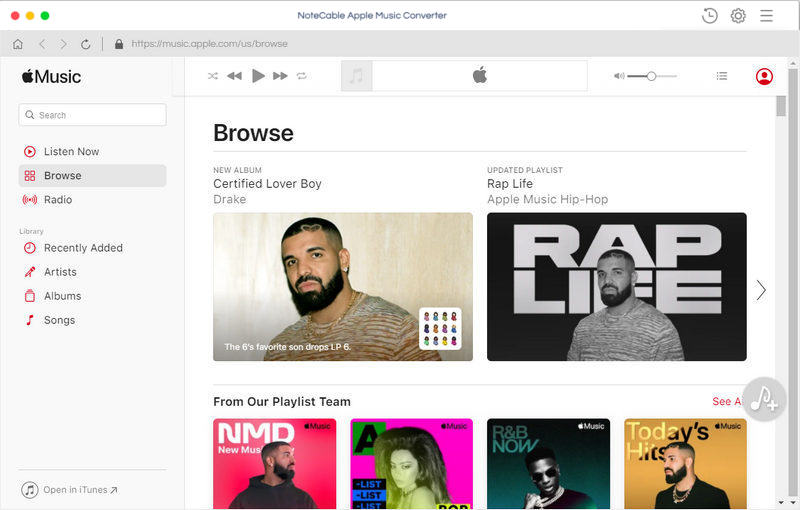
Step 2. Select iTunes songs from library you want to convert.
Click + button or click the center of the sreen, it will pop-up the adding window. Then choose the Apple Music songs and select the files you want to convert. Click OK button, all the files are in the File list of the software.
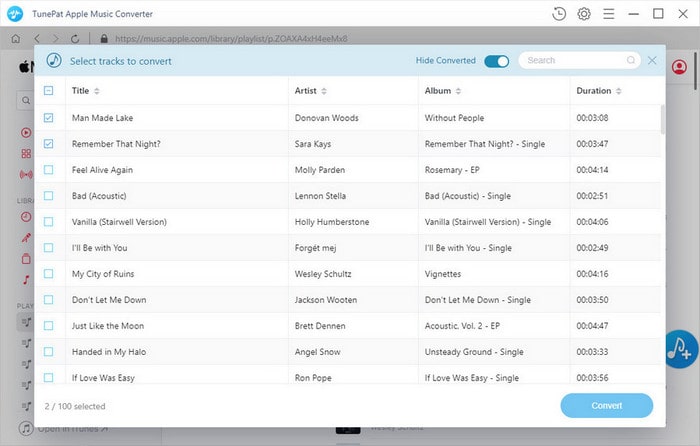
Step 3. Set MP3 as output format.
Click the Setting icon on the top right corner of the window, you can set MP3 as output format.
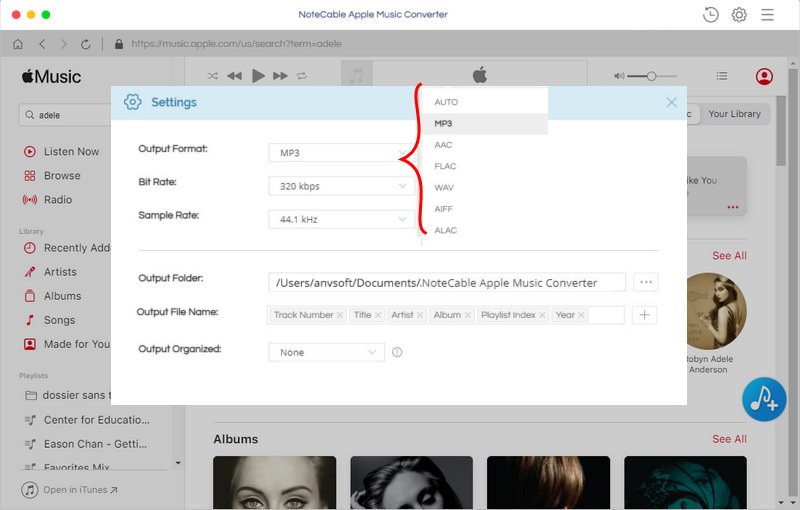
Step 4. Start the iTunes music conversion process.
After all the settings, click CONVERT button to start the conversion process.
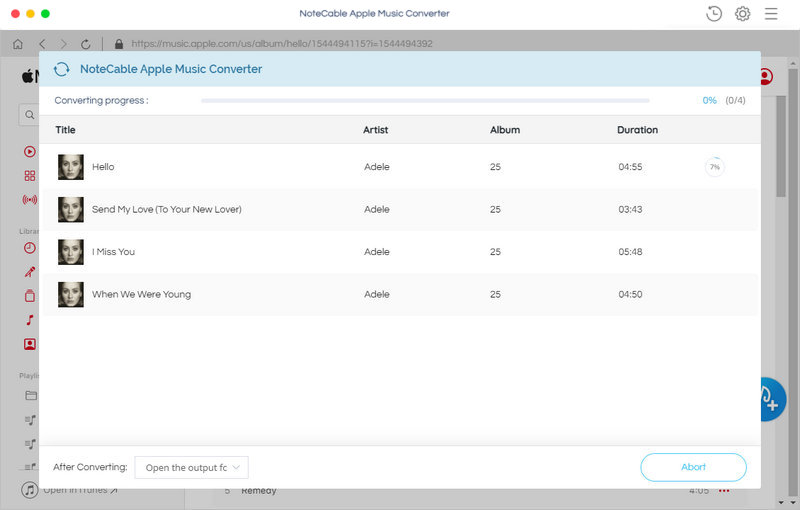
Step 5. Put iTunes Apple Music files on Chromebook.
After conversion, you can find the converted iTunes songs on history folder. Then you can store the converted iTunes songs in Google Play Music. Now you can listen to iTunes music over the web on Chromebook at will.
Note: The trial version of NoteCable Atunes Music converter has 3-minute conversion limit. You can unlock the time limitation by purchasing the full version at $14.95.




