How to Play iTunes Apple Music on Kodi
Kodi, which is also known as Xbox Media Center (abbreviated as XBMC), is a free and open-source media player software. And it allows users to play most streaming media, such as videos, music, podcasts, and videos from the Internet, as well as all common digital media files from local and network storage media.
Kodi is available for multiple os and platforms, including Android, Microsoft Windows, iOS, Linux, macOS, tvOS, FreeBSD, etc. And it supports various audio formats, like MIDI, AIFF, WAV/WAVE, MP2, MP3, AAC, AACplus (AAC+), Vorbis, AC3, DTS, ALAC, AMR, FLAC, etc.
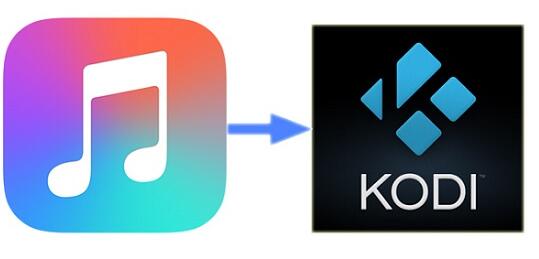
Is it possible to stream Apple Music to Kodi
Apple Music is a popular music streaming service developed by Apple Inc. If you subscribe to Apple Music, you can listen to songs, albums and playlists at will in Apple devices. But Apple Music streams are DRM protected, which restricts you from listening to downloaded Apple Music tracks on non-apple devices and programs.
To access Apple Music on Kodi, you should remove DRM from Apple Music files and then import them to Kodi for playback. Lucky for you, Tune4Mac iTunes Converter comes to help you. It is an all-in-one Apple Music Converter. With it, you can strip DRM from Apple Music and convert them to common MP3, WAV, AAC, FLAC, ALAC and AIFF with ID3 tags kept.
Ready to get started? Below we will show you details on how to remove DRM from Apple Music and transfer them to Kodi for playback easily and safely.
Step-by-step Guide to Convert Apple Music to Kodi
Here is a quick and easy way to play Apple Music on Kodi. If you want to listen to Apple Music on Kodi, it's important that you follow these steps.
Step 1. Download and Install Tune4Mac Apple Music Converter on your Mac, launch it.
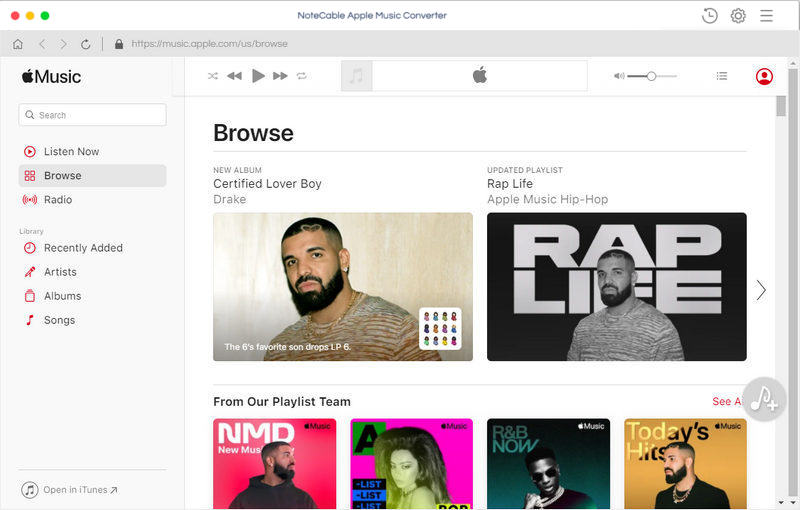
Step 2. Add Apple Music files to the program.
Click + button or click the main windows to select Apple Music from pop-up iTunes library. Alternatively, you can directly drag and drop Apple Music songs to the main interface.
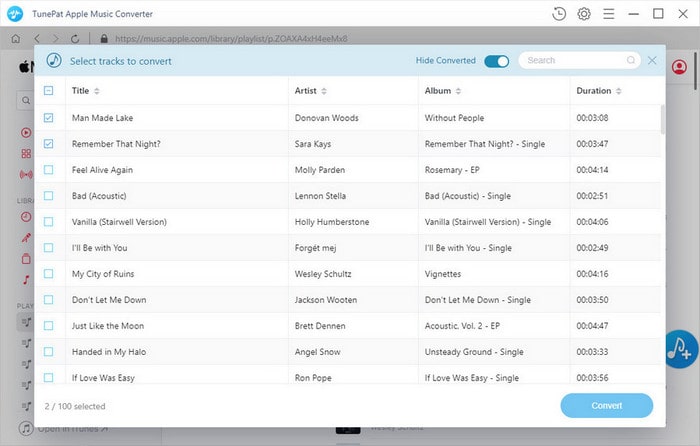
Step 3. Set output format.
Click Setting icon on the top right corner of the interface or click iTunes Apple Music Converter Menu. It will pop up the Preferences window, select MP3 as output format and choose output path as you need.
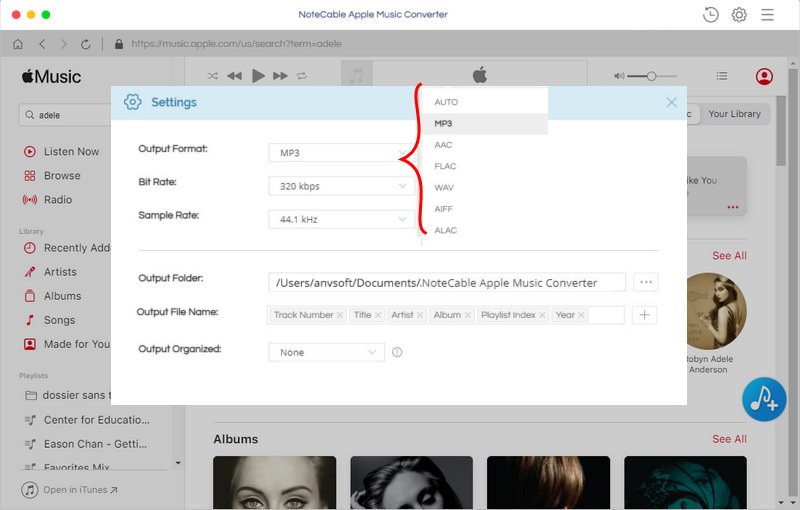
Step 4. Remove DRM from Apple Music.
Finally, click CONVERT button to start Apple Music conversion process. After conversion, you can find the converted Apple Music in history folder.
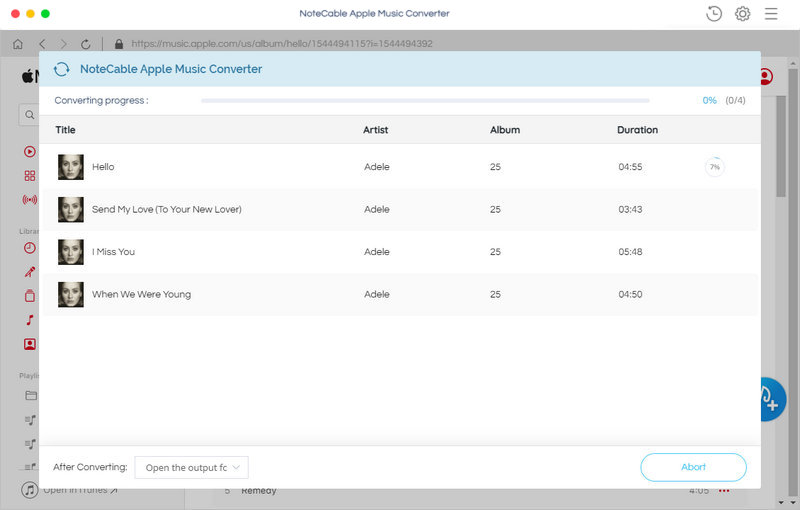
Step 5. Add Apple Music to Kodi library.
1. Launch your Kodi on your computer, click Music in the menu on the left and select Enter files section.
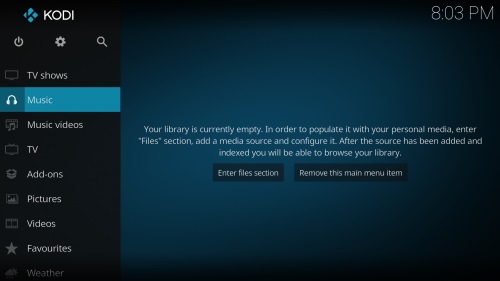
2. Select Add Music option, then browse the converted Apple Music files you want to add.
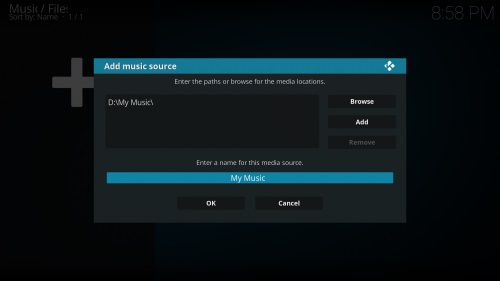
3. Click OK, Kodi will begin adding your converted Apple Music to the library. Few minutes later, you can see Recently added albums, Random albums, Random Artist & Unplayed albums on the Home menu. Now you can play Apple Music on Kodi at your will.
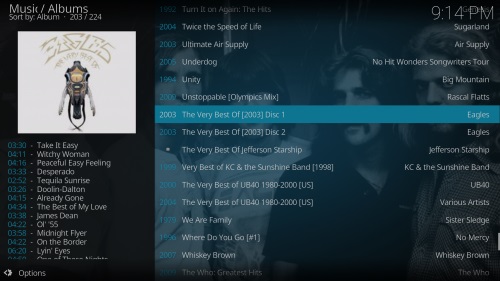
Note: The trial version of NoteCable Atunes Music converter has 3-minute conversion limit. You can unlock the time limitation by purchasing the full version at $14.95.
Related articles:
![]() How to Make Spotify songs as a iPhone ringtone
How to Make Spotify songs as a iPhone ringtone
![]() How to Sync and Play Spotify Music on iPhone X
How to Sync and Play Spotify Music on iPhone X




