How to Play Apple Music playlists on Sonos
Have you ever thought of listening to your entire Apple Music collection anywhere in your home? A wireless Sonos system may be the best choice for you.
With its easy-to-use speakers and reliable ecosystem, Sonos has long been the king of the Wi-Fi audio hill. It supports the widest variety of streaming services, offers excellent sound quality across its lineup at varying prices, and its apps offer unparalleled ease of use.

You can now stream your music from a range of devices - smartphone, laptop, NAS drive - to multiple speakers around the home using a wireless connection. You'll find the widest choice of streaming service compatibility on the app, including Apple Music, Amazon Prime Music, Google Play Music, Spotify, Deezer, etc.
According to whether you are Apple Music subscriber or not, this article is mainly to discuss how to play Apple Music through Sonos from two situations in detail.
Part 1: Steps to add your Apple Music account to Sonos
With the following tips, you can enjoy all of Apple Music's main features on Sonos, with access to the entire Apple Music catalog and your library. Before started, please make sure you have an Apple Music membership.
1. Download and install the Sonos Controller app on your device.
2. Update your software, and then add the Apple Music service.
3. Open the Sonos app, tap the Browse button, choose Apple Music from the list, and then touch Add to Sonos.
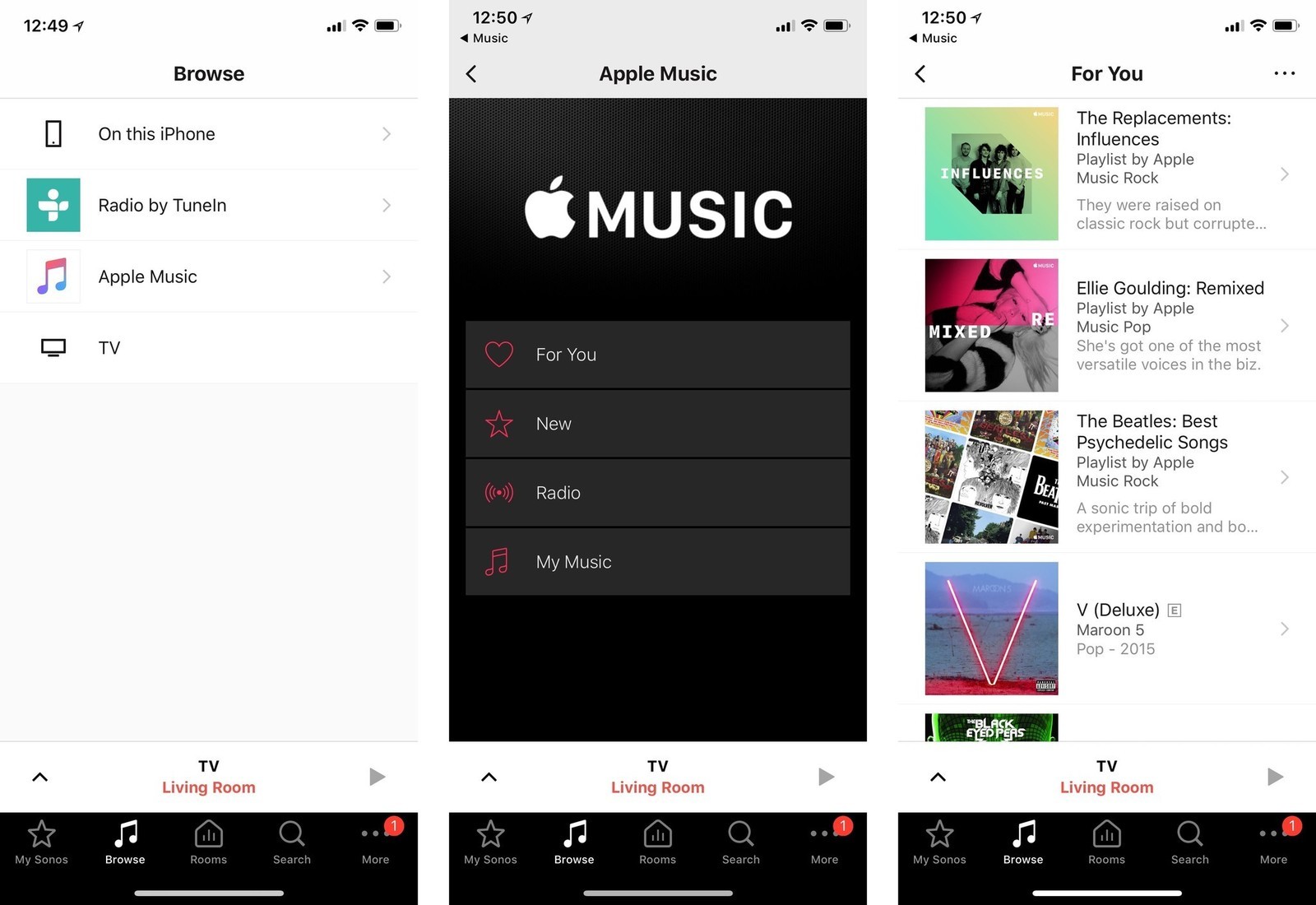
4. Choose the song or playlist you want to play. Select your Sonos One from the speaker list if not already selected.
Now you can play Apple Music songs on your Sonos system with your Internet bandwidth connected.
Part 2: Play Apple Music to Sonos after unsubscribed
For the first solution, an Apple Music membership is required. If you cancel your Apple Music or the free trial period expires, how do you listen to Apple Music on Sonos?
Don't worry, Tune4Mac Apple Music Converter comes to help you. It can help you to convert Apple Music, iTunes songs, audio books to MP3, AAC, WAV, FLAC with original quality retained. After conversion, you can play Apple Music songs on any devices, such as Sonos, VLC, Roku, Chromebook and so on. You will get the best solution to convert Apple Music to Sonos as you need with the following tutorial.
Step 1. Download and Install Tune4Mac Apple Music Converter on your Mac, launch it.
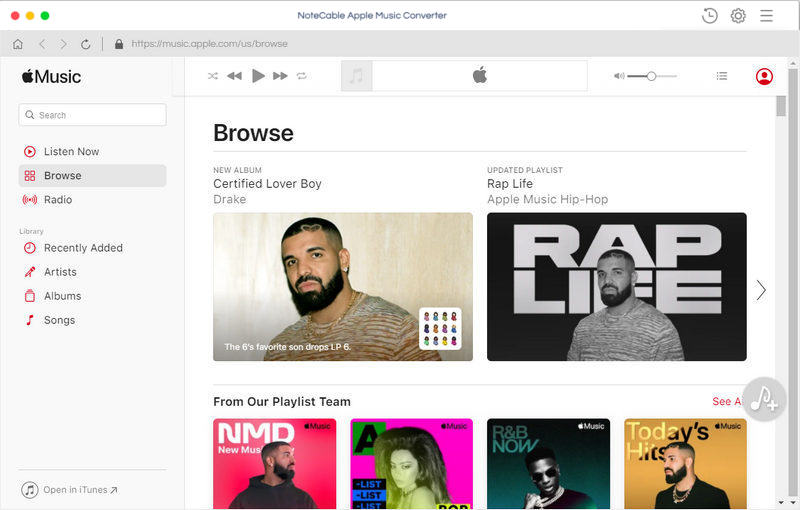
Step 2. Import Apple Music files from iTunes to the program.
Click + button or click the main windows to select Apple Music from pop-up iTunes library. Alternatively, you can directly drag and drop Apple Music songs to the main interface.
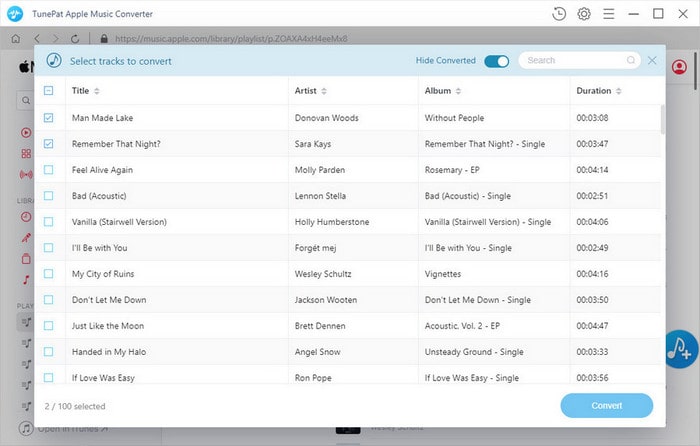
Step 3. Set output format.
Click Setting icon on the top right corner of the interface or click iTunes Apple Music Converter Menu. It will pop up the Preferences window, select MP3 as output format and choose output path as you need.
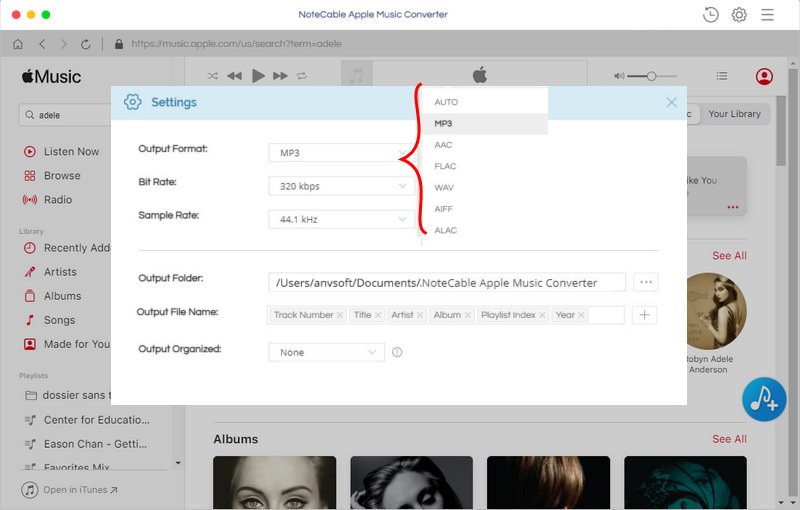
Step 4. Start Apple Music conversion.
Finally, click CONVERT button to start Apple Music conversion process.
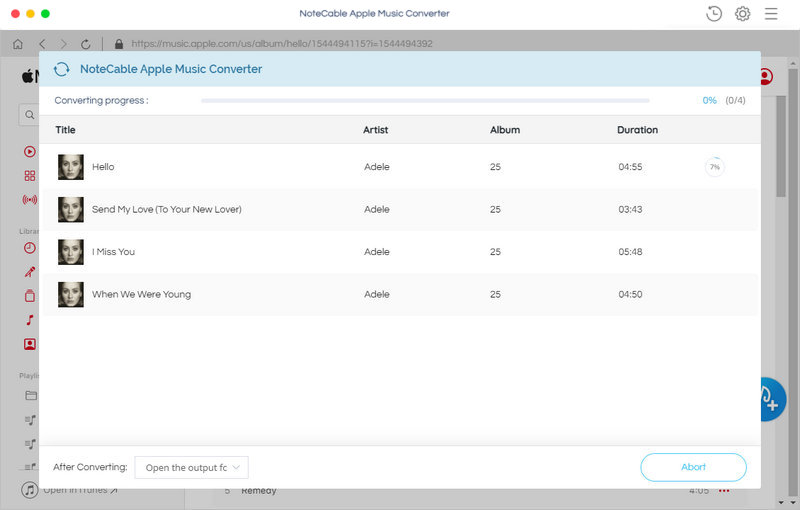
Step 5. Add Apple Music songs to Sonos playlist.
Once the conversion finished, you can find the converted Apple Music files in history folder. You can import the converted Apple Music to iTunes, then listen to apple music through Sonos.
Note: The trial version of NoteCable Atunes Music converter has 3-minute conversion limit. You can unlock the time limitation by purchasing the full version at $14.95.




