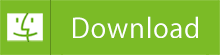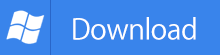Set Apple Music as Custom Ringtones for iPhone
'How do i make a song from apple music for my iPhone ringtone?'
As we all know, there are multiple default ringtones available on your iPhone, and you can also buy tones from the iTunes Store. However, our cell phone ringtone is another way to express ourselves. So making custom iPhone ringtone has become popular trends.
It is easy to set ringtone for your iPhone from your iTunes library on your computer. If the song isn't in your library, you can import it to iTunes and make it to your ringtone. How about Apple Music?
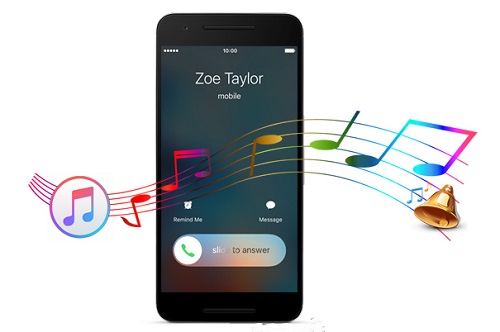
Apple Music is one of the best music streaming services developed by Apple Inc. It will cost you $9.99 to subscribe Apple Music per month. And it offers users three month free-trial period. With it, you can enjoy millions of tracks and download them for offline listening.
Unfortunately, you can't download Apple Music files and play them freely, not mention set Apple Music to iPhone ringtone. Why? That's because Apple Music are protected by Apple's DRM. Owing to DRM, you can't download Apple Music and make it as ringtone. Don't worry about it, here we will introduce a powerful DRM removal tool to help you.
The Ultimate Guide To Set Apple Music as iPhone ringtone
Tune4Mac iTunes Apple Music Converter is professional Apple Music Converter as well iTunes DRM removal software. It allows you to remove the DRM from Apple Music by converting them to common audio formats such as MP3, WAV, AAC, FLAC, ALAC and AIFF with ID3 tags kept. In this case, you can move the converted Apple Music to iTunes and set it to custom ringtone.
Now in the following tutorial, we will show you how to convert Apple Music to MP3 and set it to your iPhone by using the Apple Music Converter.
Step 1. Download iTunes Converter on your Mac, install and launch it.
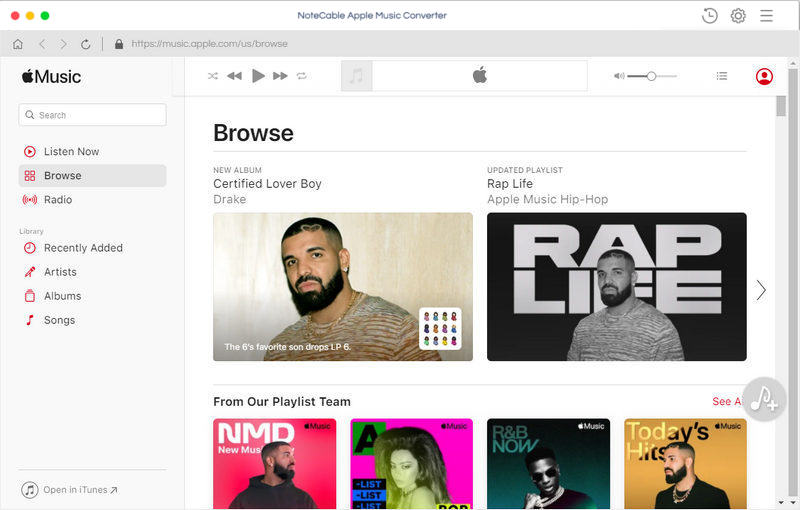
Step 2. Import downloaded Apple Music files.
Click + button or click the center of the sreen, it will pop-up the adding window. Then choose the Apple Music songs and select the files you want to convert. Click OK button, all the files are in the File list of the software.
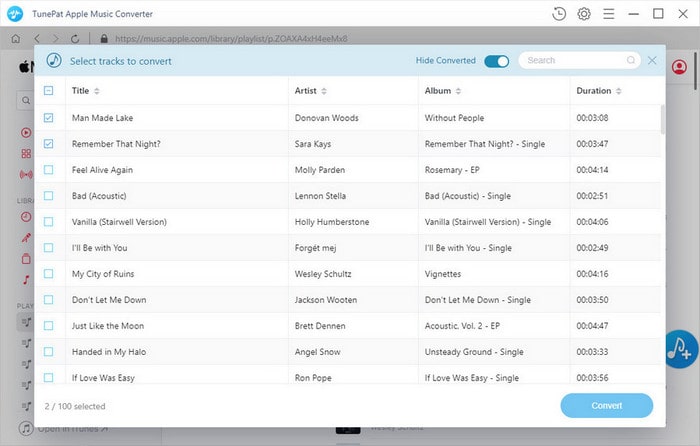
Step 3. Set MP3 as output format.
Click the Setting icon on the top right corner of the window, you can set MP3 as output format.
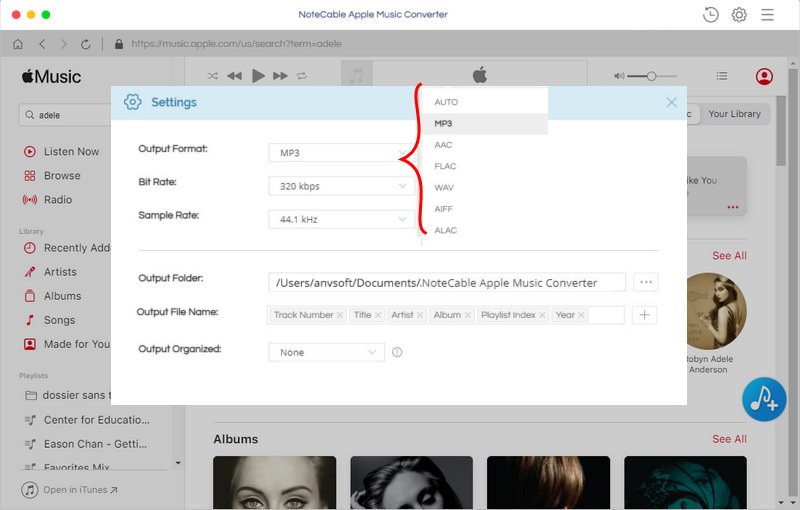
Step 4. Remove DRM and Convert Apple Music to MP3.
Click CONVERT button to start the conversion process.
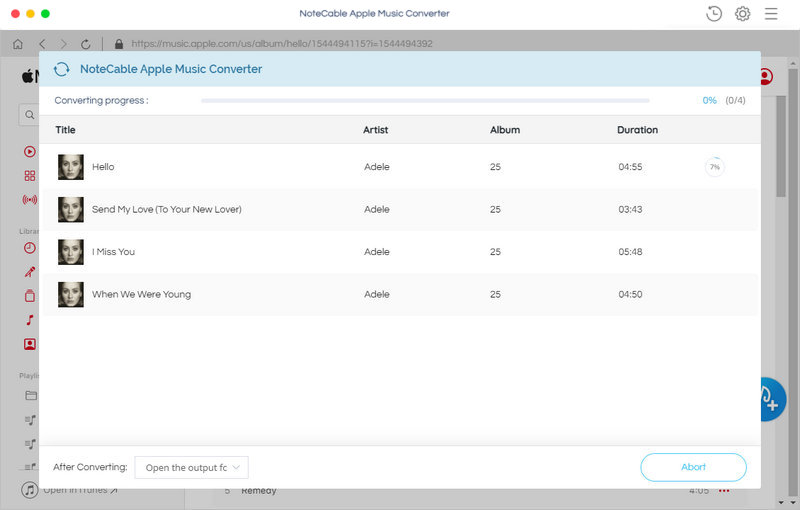
Step 5. Set unprotected Apple Music as iPhone ringtone.
When the conversion finished, at first you can import the converted Apple Music to your iTunes.
Then from your music library, right-click on the song you want to use as a ringtone and then select Song Info. Select the Options tab and then tick the Start and Stop boxes. Enter times at which you want the ringtone to start and stop and create AAC version.
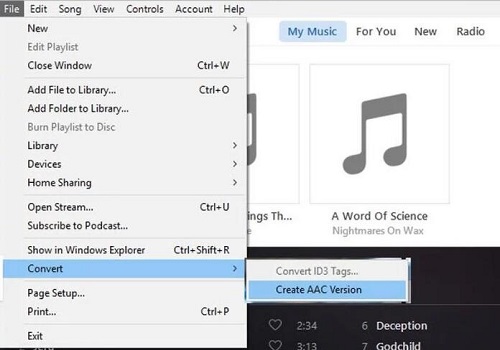
Next, untick the start and stop times to return them to their original times. Now right-click on the short ringtone track and click Show in Windows Explorer. Select the song and choose Rename. Now change the extension from .m4a to .m4r.
Now import the ringtone to iTunes. Simply select the tones you want and drag them over the phone icon.
Finally, open the Settings app on your iPhone, then tap Sounds, then Ringtone. Your custom tones will appear at the top of the list. Just tap on one to make it your ringtone.
Note: The trial version of NoteCable Atunes Music converter has 3-minute conversion limit. You can unlock the time limitation by purchasing the full version at $14.95.
Related articles:
![]() How to Make Spotify songs as a iPhone ringtone
How to Make Spotify songs as a iPhone ringtone
![]() How to Sync and Play Spotify Music on iPhone X
How to Sync and Play Spotify Music on iPhone X