How to Play Apple Music on Windows Media Player
Windows Media Player (WMP) is the default media player and media library application developed by Microsoft. It can play a huge variety of audio and video formats, including AVI, DivX, MOV, Xvid files, MP3, 3GP, AAC, AVCHD, MPEG-4, WMV, and WMA. No need to worry about downloading additional codecs for the more esoteric file types. It can work not only on a desktop or laptop with Windows system but also on mobile devices and pocket pc.
Why failed to Play Apple Music on Windows Media Player
Despite support a various audio and video format, Windows Media Player can't play Apple Music. That's because Apple Music is a subscription-based music streaming service. You can only listen to Apple Music on your iPhone, iPad, iPod touch, or Android phone after you're signed in with your Apple ID.
And what's worse is, streaming music from Apple Music is protected by DRM, which prevent you from playing them outside of iTunes. After you Apple Music subscription ends, you can't listen to the music files downloaded from Apple Music any more.
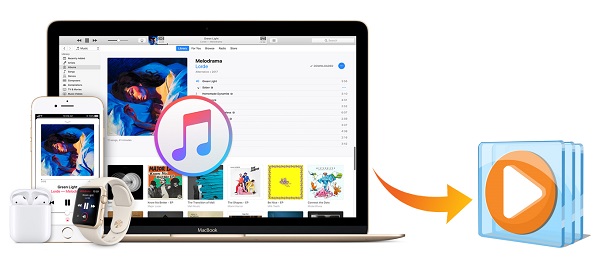
How to Convert Apple Music to Windows Media Player
In order to successfully play Apple Music files on Windows Media Player, first we have to convert the tracks from Apple Music to Windows Media Player compatible audio formats. iTunes Converter is highly recommended for you.
It is an all-in-one DRM protection removal program as well as Apple Music converter. It can easily convert iTunes purchased songs, Apple Music tracks and audible audio books to unprotected audio files such as MP3, WAV, AAC, FLAC, ALAC and AIFF. With this professional program, you can transfer the converted Apple Music files to Windows Media Player for playback.
Here you can learn step-by-step on how to transfer Apple Music to Windows Media Player. Before started, download and install the iTunes Converter on your computer.
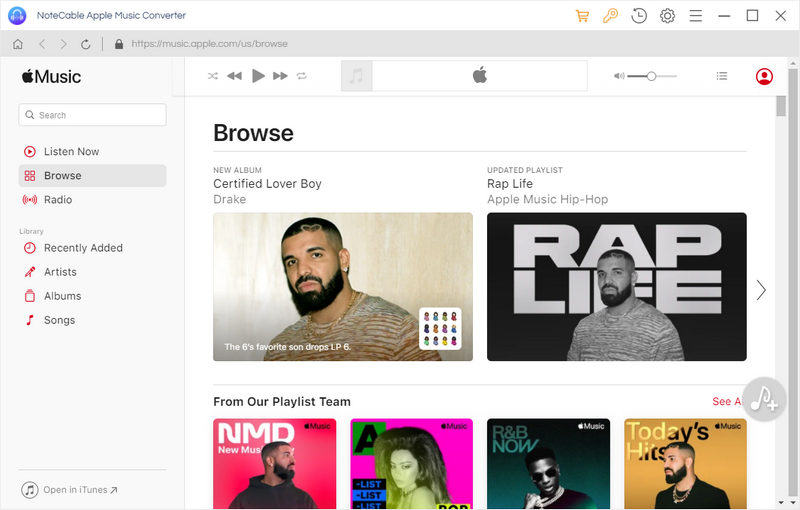
Step 1. Download Apple Music to iTunes library.
To transfer Apple Music files to Windows Media Player, you have to download them to your iTunes library before using the iTunes Converter. Just go to a song or album, then tap the three-dot button to see more options, and select the download button to library.
Step 2. Import Apple Music files to the program.
Lunch the iTunes Converter and click + button or click the main windows to add Apple Music files. You can also directly drag and drop Apple music songs to the main interface.
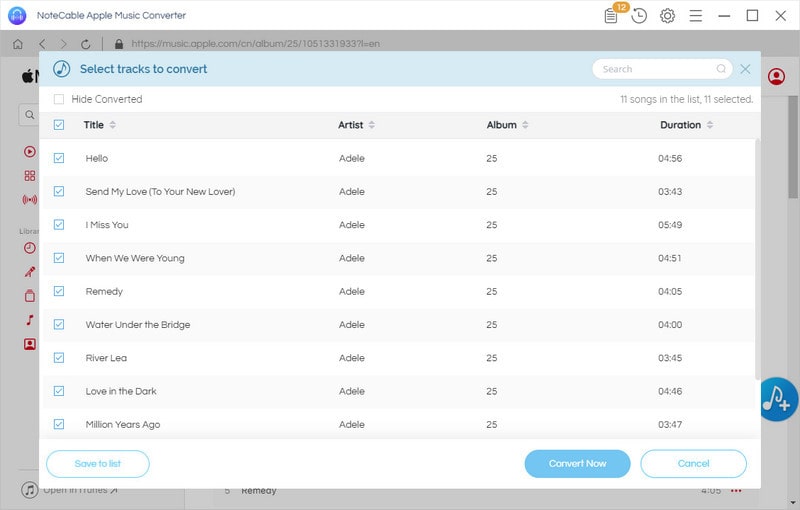
Step 3. Set MP3 as output format.
You can click setting icon on the top right corner of the window to choose output format as you like. Here we select MP3 as output format, because MP3 is the most universal audio format to fit Windows Media Player and any mobile devices.
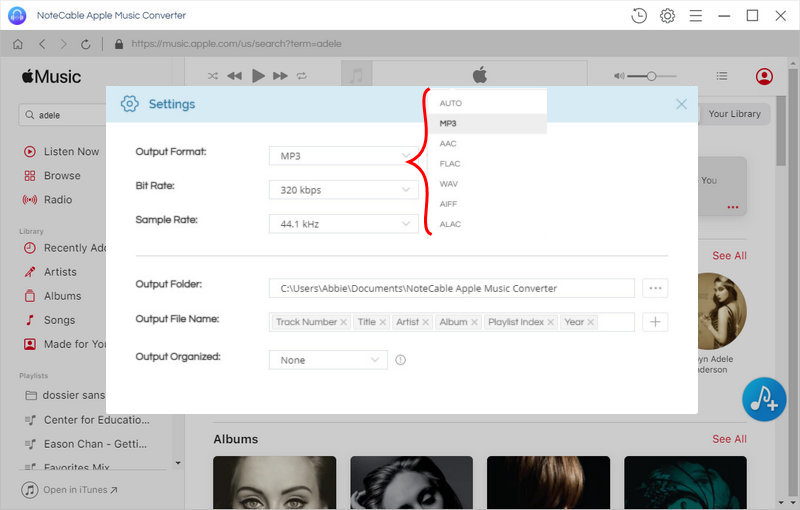
Step 4. Start convert Apple Music to MP3.
Click Convert button, the Apple Music to MP3 conversion will start automatically.
When the conversion is finished, you can find the converted files on the history option. And you don't need worry about the output audio quality. The iTunes Converter can support converting iTunes music with CD quality and original ID3 tags kept.
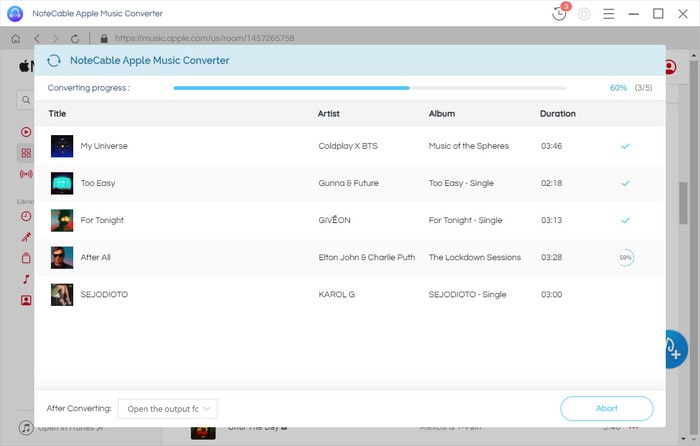
Step 5. Play the converted Apple Music in Windows Media Player.
Open Windows Media Player, click Organize drop-down list, choose Manage libraries and then select Music to open the Music Library Locations dialog box. Located the converted Apple Music files you want to add and click OK. Now you can play your Apple Music on Windows Media Player without any limitations.
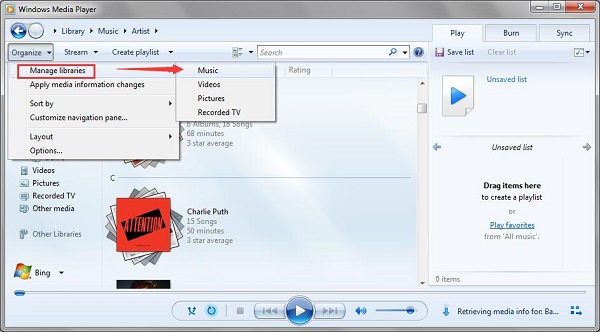
Note: The trial version of NoteCable Atunes Music converter has 3-minute conversion limit. You can unlock the time limitation by purchasing the full version at $14.95.
Related articles:
![]() Stream Apple Music to Samsung Galaxy S9
Stream Apple Music to Samsung Galaxy S9
![]() Remove DRM from iTunes M4P music
Remove DRM from iTunes M4P music




