How to Add Spotify music to Camtasia Studio
Would you like to capture videos and record operations? When it comes to software used in recording and editing the videos for windows, they are also available in large numbers. Camtasia Studio is such an excellent video recorder and editor software which is very simple to use.
With it, you can choose the screen area to be recorded freely, then record audio and other multimedia at the same time. You can also add them separately from any other source. This tool enables you to edit your videos through variety of different in-built functions.

How can I Add Spotify songs to Camtasia
For Spotify users, you may want to import Spotify songs to Camtasia. When you tried to import a Spotify file to it, an error will occur. That's because Spotify Premium can only allow you download and listen to music offline. But there's just one catch: You can't download songs individually. Let alone transfer Spotify audio files to other program.
Fortunately, we can convert Spotify songs to common audio formats Camtasia supported with a Spotify Audio Converter. From all the Spotify Converter, Tune4Mac Spotify Audio Converter is the best and fastest tool for you.
Simple Tutorial on How to Convert Spotify Music to Camtasia
The powerful program helps you to download tracks, albums and playlists from Spotify by converting them to MP3, WAV, FLAC and AAC with high output quality. Then you can import the converted Spotify songs to Camtasia Studio easily. Here is a detailed guide. First of all, download and install the Spotify Audio Converter into your Windows PC as preparition to download Spotify tracks to Camtasia.
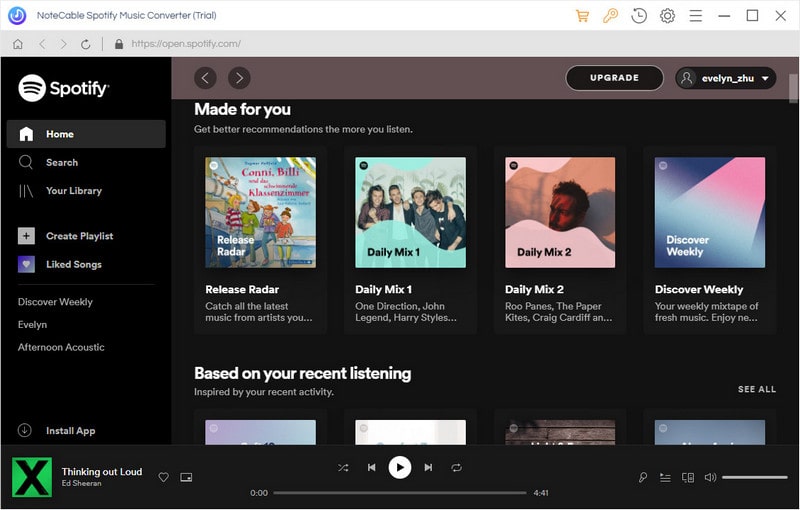
Step 1. Add Spotify music or playlists to the program.
Launch the program, click + button in the top left of the interface, then a window will pop up and prompt you to copy and paste the playlist link from Spotify. You can also simply drag and drop the song or playlist to the pop-up window.
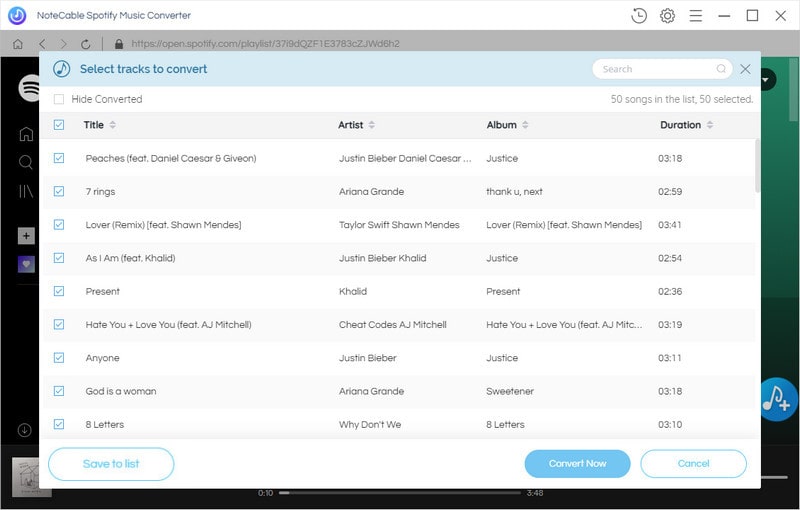
You can copy the link of music or playlists you want to convert, and then press button OK.
Step 2. Set Output Format.
click the settings icon on the upper right corner of the screen to set output format. You can import the MP3, WAV, M4A and other audio file formats into Camtasia for editing. We suggest you select MP3 as output format.
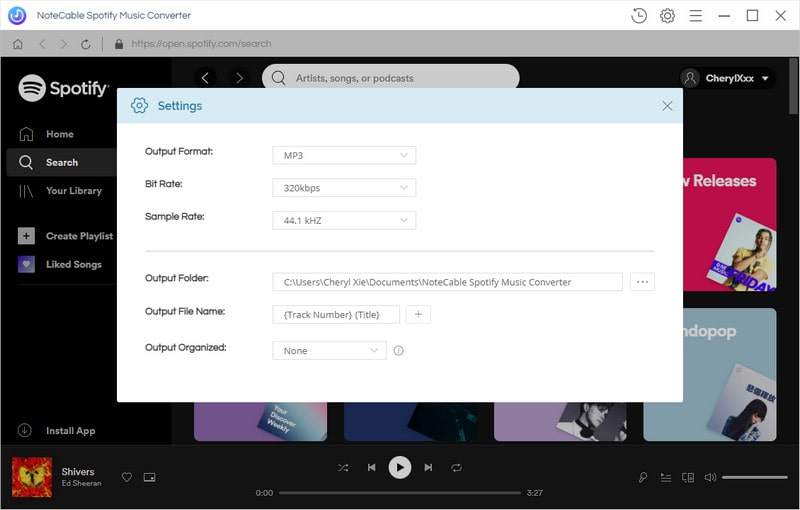
Step 3. Start the conversion.
Click Convert button to start Spotify to MP3 conversion.

Step 4. Add Spotify music to Camtasia Studio.
After conversion, you can find the converted Spotify music in history folder.
Launch Camtasia Studio on your PC, click File -> Import media or hit Import media shortcut of the screen, then choose the converted Spotify tracks you want to add to the Camtasia Studio.
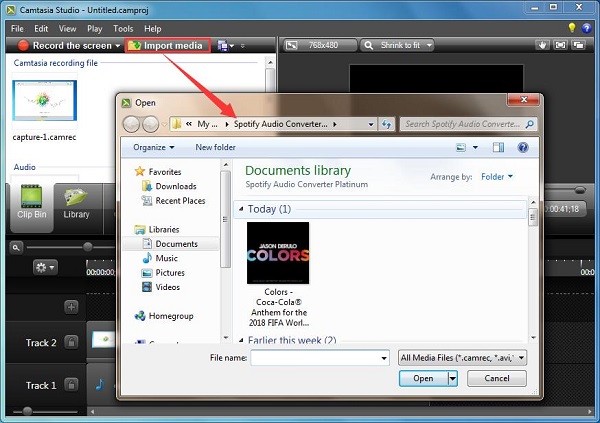
Note: The trial version of NoteCable Spotify Converter has 3-minute conversion limit, and users can convert 3 songs at a time. You can unlock the time limitation by purchasing the full version at $14.95.
Related articles:
![]() Download 'Look What You Made Me Do' from Apple Music
Download 'Look What You Made Me Do' from Apple Music
![]() The difference between Spotify and Apple Music
The difference between Spotify and Apple Music
![]() Convert Spotify Music or Playlists to MP3 format
Convert Spotify Music or Playlists to MP3 format
![]() Burn Spotify Music or Playlists to a CD for Mac
Burn Spotify Music or Playlists to a CD for Mac




