How to Extract MP3 audio from Spotify Music
Spotify is a digital streaming music service that gives you access to millions of songs. Spotify offers Free and Premium subscription options to users. Spotify Premium enables you to play Spotify music in offline mode.
However, you should note that Spotify Premium and downloading are not the same thing. Offline playlists are essentially a cached stream, and not individually stored songs.

Can I download Spotify music as MP3?
So users might have a few questions about a premium account like robindegen asked on Spotify community:
- Can i download songs i like as mp3 and play them anywhere? (Without the actual spotify software, for example in my car)
- Is there DRM or anything like that? Will they work on my car radio (usb stick)?
- What's the limit on this downloading?
Let's analyze the problems in greater detail. You can't download songs as MP3 from Spotify and play them without the Spotify app. Because Spotify Premium can only allow you to stream music for offline usage inside the Spotify client.
When the songs are cached, they are DRM encrypted, so it would not be possible to remove them and play them in your car. You are restricted to playing those songs through the Spotify client. For offline playlists, there is a limit of 3,333 total songs that can be available offline at any given time.
How to Extracat MP3 audio from Spotify music or playlists for Free
Spotify Audio Converter offers the best and easiest way to extract MP3 from Spotify music on Windows and Mac computer. The program is a powerful Spotify to MP3 converter which allows the safest conversion with the lossless output quality. With it, you can convert Spotify music and playlists to MP3 at faster speed with Spotify Free.
It can help you to remove DRM from Spotify songs and save the converted Spotify music as MP3 files to play on your iPhone 8, iPod, iPad, android smartphone, tablets and other devices you own. And see the steps on how you can convert Spotify music to MP3 below.
Step 1. Download the Spotify Audio Converter on your PC, install and launch it.
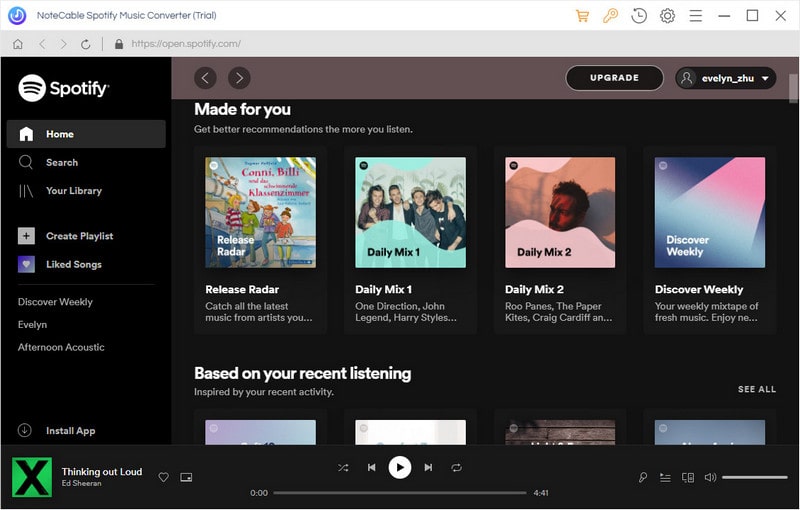
Step 2. Add Spotify Music or playlist to the program.
Add Spotify songs to the program by clicking + button, from the Spotify client you can navigate to the song or playlist link you want to convert and paste on the blank. You can also drag and drop the Spotify playlists from Spotify directly, click OK.
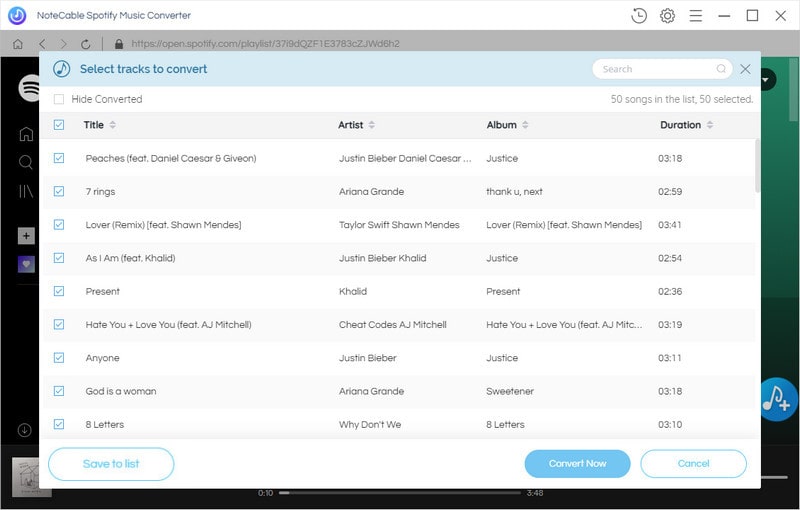
Step 3. Set MP3 as Output Format.
The next step is to choose MP3 as output format. You will see the setting gear icon on the top right corner. Click it, then it will pop-up the Setting window. All the supported audio formats will be displayed and you can select MP3 here.
Besides, you can change the Output Folder where the Spotify to MP3 Converter will place the output files.
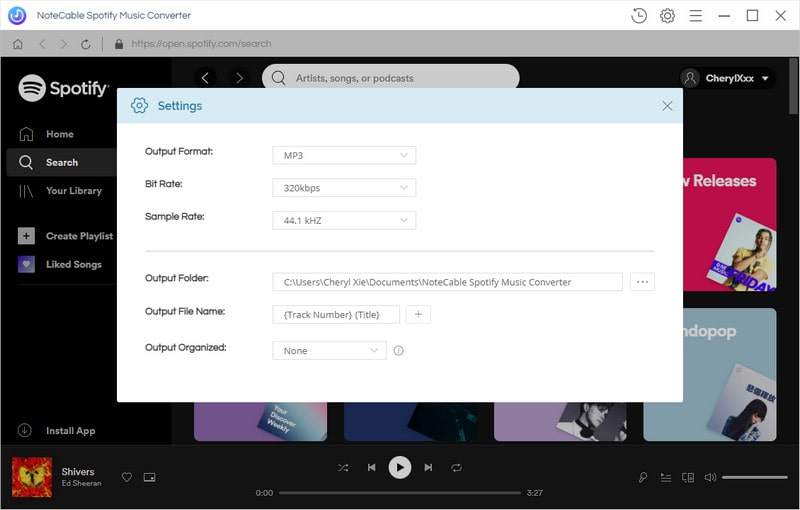
Step 4. Start Spotify music to MP3 conversion.
Click Convert button to begin the Spotify music to MP3 conversion.

The conversion takes a few minutes and you can find the extracted MP3 audio in the History option. Now you can transfer the converted Spotify to your devices and play them anytime anywhere.
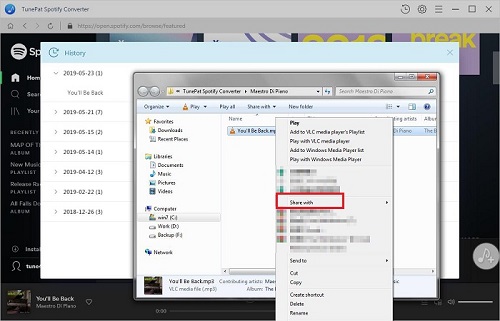
Note: The trial version of NoteCable Spotify Converter has 3-minute conversion limit, and users can convert 3 songs at a time. You can unlock the time limitation by purchasing the full version at $14.95.
Related articles:
![]() Download 'Look What You Made Me Do' from Apple Music
Download 'Look What You Made Me Do' from Apple Music
![]() Download Charlie Puth 'How Long' MP3 for free
Download Charlie Puth 'How Long' MP3 for free
![]() Convert Spotify Music or Playlists to MP3 format
Convert Spotify Music or Playlists to MP3 format
![]() Burn Spotify Music or Playlists to a CD for Mac
Burn Spotify Music or Playlists to a CD for Mac




