How to import Spotify Playlists to Google Play Music
Google Play Music is one of the best music streaming services and great way to store your music online. Google Play Music offers all users storage of up to 50,000 files for free. Users can listen to songs through the service's web player and mobile apps.
Google Play Music also has Free and Premium services. With the paid subscription, users can get access to on-demand streaming of 40 million songs, without ads during listening, no limit on number of skips, and offline music playback on the mobile apps. Google Play Music supported file formats for upload include: MP3, AAC, WMA, FLAC, Ogg, or ALAC.

How to Move Spotify Playlist to Google Music
Is there any way to import Spotify music to Google Play Music? As we all know, like Google play Music, Spotify also has two subscription services: Free and Premium. But you can only access Spotify music online but can't download the songs for playing without Spotify client.
So how to import Spotify songs to Google Play Music? No worry, here is the simplest solution for you.
Go to try Spotify Audio Converter. It can help you to download Spotify songs, music, album and playlists to MP3, WAV, AAC, FLAC, ALAC and AIFF with CD output quality. Then you could upload the downloaded Spotify songs to Google Play Music easily.
Tutorial on how to Transfer Spotify songs to Google Play Music
Following is a detailed tutorial showing you how to export Spotify music to Google Play Music. At first, download the latest version of Spotify Audio Converter on your computer, install and launch it.
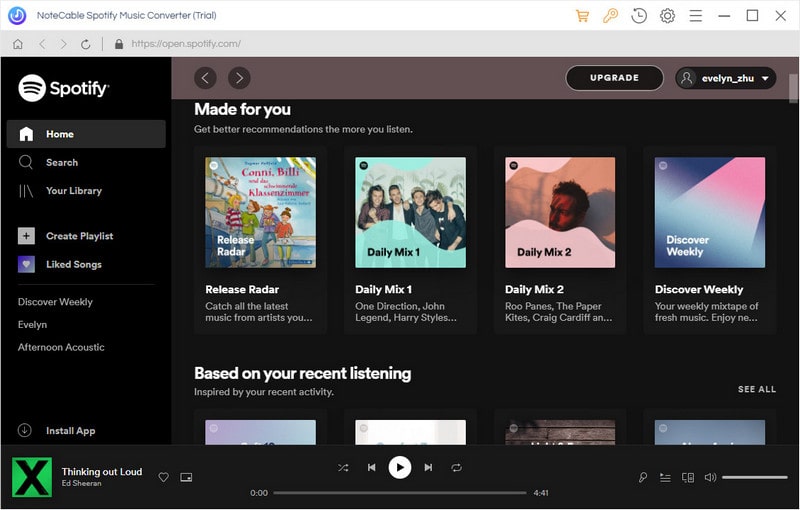
Step 1. Add Spotify songs, album or playlist to the program.
Click + button, it will pop-up an Add Music window. Open Spotify app, you can navigate to the song or playlist link you want to convert and paste on the blank. Besides, you can drag and drop the Spotify playlists from Spotify directly, click OK.
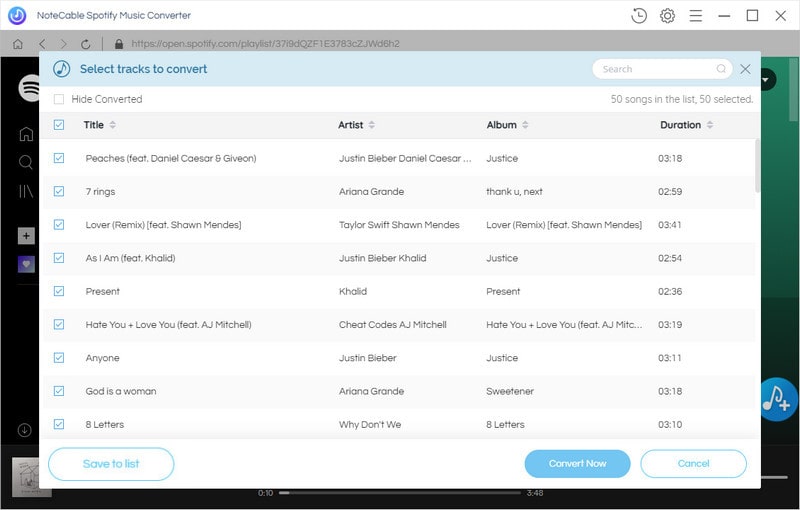
Step 2. Set Output Format and output path.
Click the setting button on the upper right corner of the screen. Click it, then it will pop-up the Setting window. You can choose MP3, AAC, FLAC, ALAC, AIFF and WAV as output format with high output quality.
Besides, you can change the Output Folder where the Spotify audio Converter will place the output files.
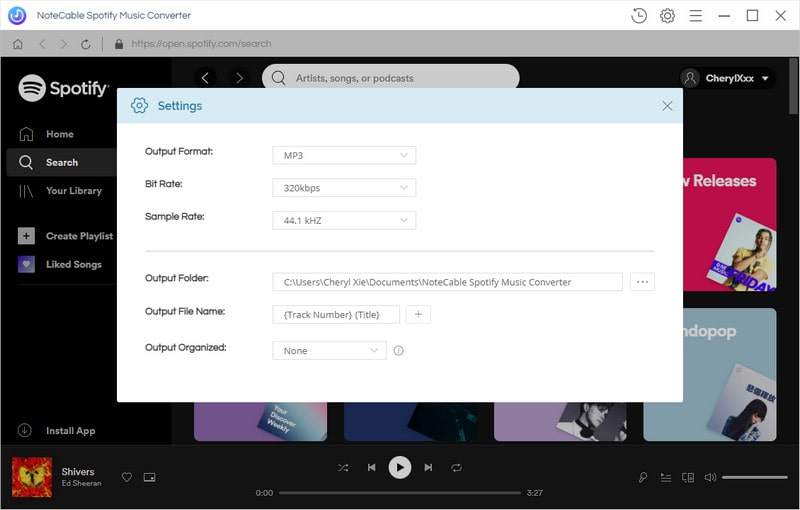
Step 3. Start downloading Spotify songs.
Click Convert button, the Spotify music downloading process will start.

Step 4. Import Spotify Playlist to Google Play Music.
After conversion, you can find the converted Spotify songs in History folder.
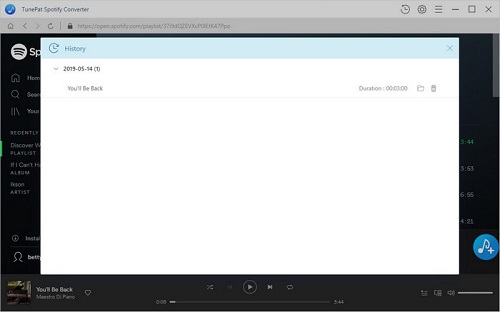
Head to the Google Play Music website using Chrome on your computer, then sign into your Google account. Click the menu button in the top-left corner of the screen.
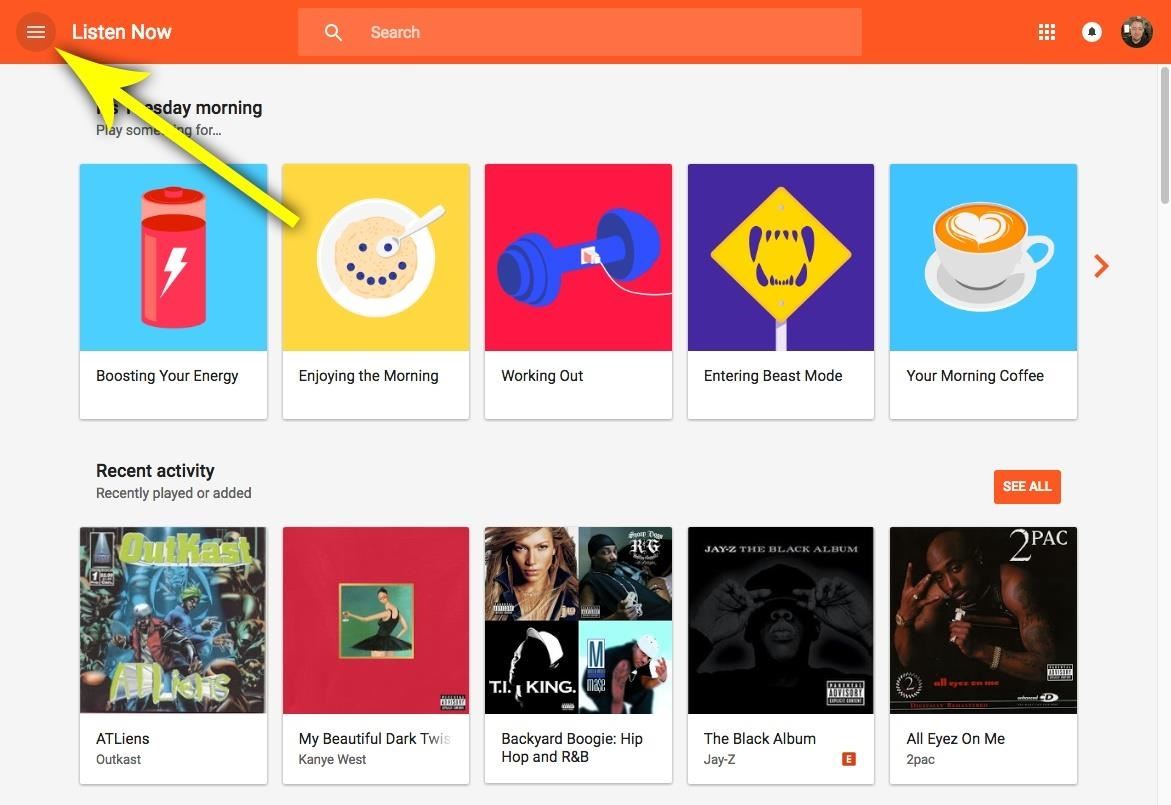
Select the Upload music option -> Select From Your Computer button, which would allow you to find and select the downloaded Spotify song file folders to upload. You can also drag the converted Spotify folder and drop it to the screen.
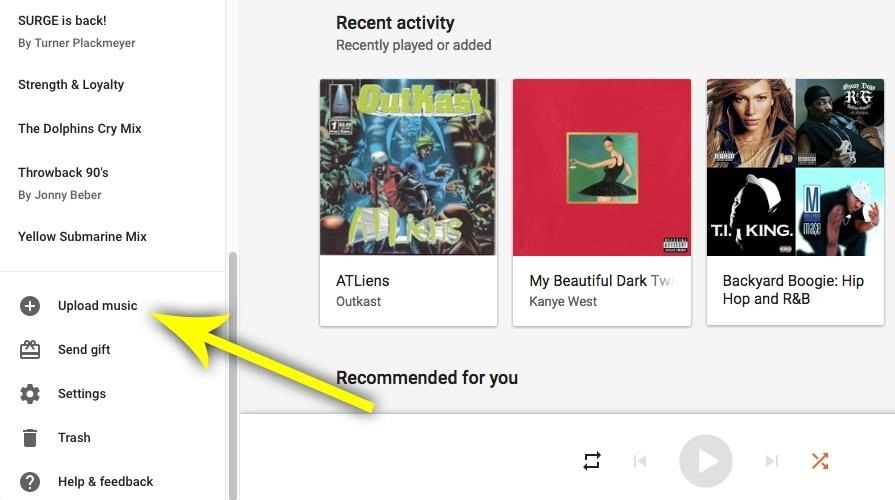
The upload process can take several hours, depending on how much music files you're uploading. When the process is finished, you can listen to Spotify playlist to Google Play Music successfully.
Note: The trial version of NoteCable Spotify Converter has 3-minute conversion limit, and users can convert 3 songs at a time. You can unlock the time limitation by purchasing the full version at $14.95.
Related articles:
![]() Download 'Look What You Made Me Do' from Apple Music
Download 'Look What You Made Me Do' from Apple Music
![]() The difference between Spotify and Apple Music
The difference between Spotify and Apple Music
![]() Convert Spotify Music or Playlists to MP3 format
Convert Spotify Music or Playlists to MP3 format
![]() Burn Spotify Music or Playlists to a CD for Mac
Burn Spotify Music or Playlists to a CD for Mac




