How to Play Spotify Music on Shuttle Music Player
Is there a way to play Spotify Premium downloaded songs on Shuttle Music Player?
Shuttle Music Player is an intuitive, lightweight and powerful open source music player for Android. With it, you can listen to your entire music library on your Android device. However, Spotify files are exceptions. The reason is that the files you streamed from Spotify are wrapped in DRM.
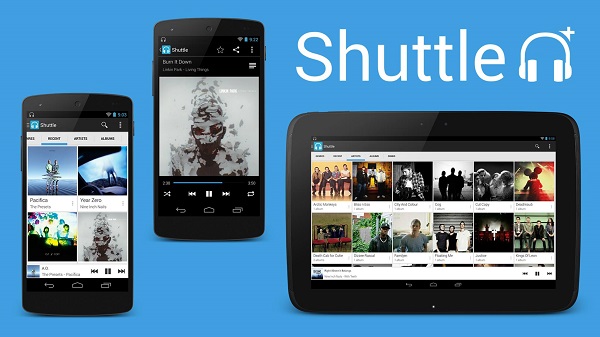
Due to DRM, you are only allowed to play the downloaded music files for offline within Spotify client. You can listen to those tracks without internet connection. But you can't transfer the downloaded tracks outside of the Spotify client for use in another program like Shuttle Music Player.
But don't worry, if you want to transfer Spotify music to Shuttle Music Player, Spotify Audio Converter can help you.
Transfer Spotify Music to Shuttle Music Player with Tune4Mac
Tune4Mac Spotify Audio Converter is a powerful Spotify Converter, which can help you to download tracks, albums and playlists from Spotify and save as MP3, AAC, WAV and FLAC. So that you can transfer the converted Spotify files to other players, such as VLC, Windows Media Player, Shuttler Music Player, etc.
In this article, we are fucus on how to convert Spotify Music to MP3 so that you can transfer them to Shuttle Music Player for listening. Please download this powerful Spotify Converter on your computer firstly before getting started.
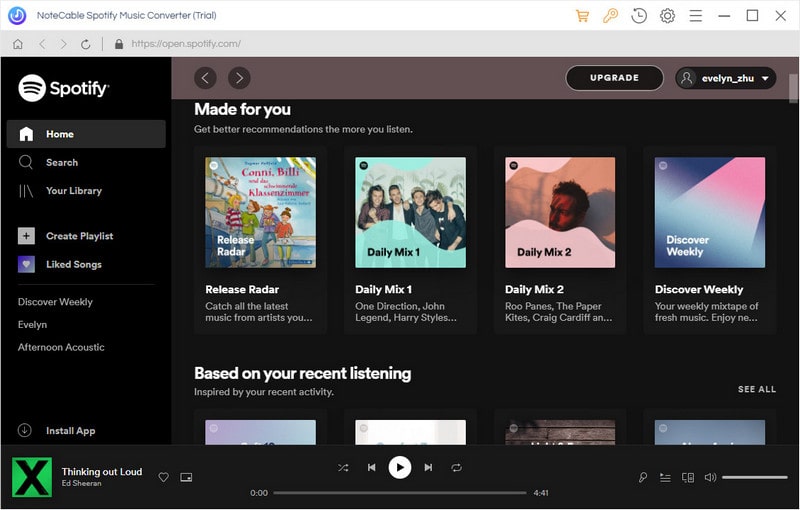
Step 1. Import Spotify music or playlists to the program.
Launch the program, click + button in the top left of the interface, then a window will pop up and prompt you to copy and paste the playlist link from Spotify. You can also simply drag and drop the song or playlist to the pop-up window.
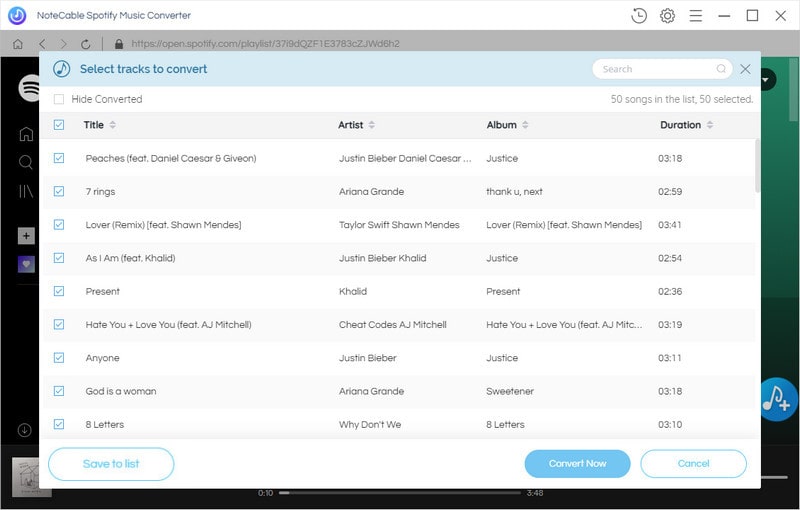
You can copy the link of music or playlists you want to convert, and then press button OK.
Step 2. Set Output Format.
click the settings icon on the upper right corner of the screen to set output format. You can set output format as MP3, WAV, AAC, FLAC, ALAC and AIFF.
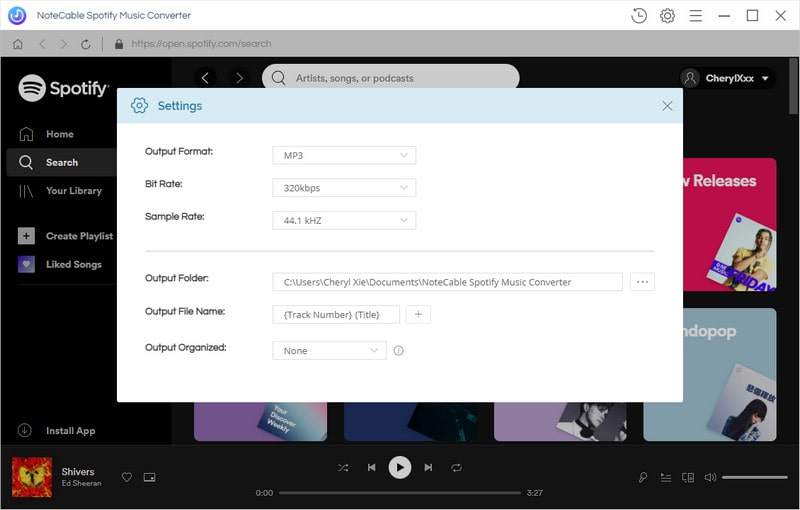
Step 3. Start Spotify music downloading process.
Click Convert button, the Spotify music downloading process will start.

Step 4. Transfer Spotify Music to Shuttle Music Player.
After conversion, you can find the converted Spotify music on history option of your PC. Shuttle Music Player can support playing local music files. Now you can play Spotify Music on Shuttle Music player at will.
Note: The trial version of NoteCable Spotify Converter has 3-minute conversion limit, and users can convert 3 songs at a time. You can unlock the time limitation by purchasing the full version at $14.95.
Related articles:
![]() Download 'Look What You Made Me Do' from Apple Music
Download 'Look What You Made Me Do' from Apple Music
![]() The difference between Spotify and Apple Music
The difference between Spotify and Apple Music
![]() Convert Spotify Music or Playlists to MP3 format
Convert Spotify Music or Playlists to MP3 format
![]() Burn Spotify Music or Playlists to a CD for Mac
Burn Spotify Music or Playlists to a CD for Mac




