How to listen to Spotify Music in your vehicle
A study suggest that listening to relaxing music reduces mental fatigue. That's why so many people would like to play music in the car, especially during the long time driving. Compared to the shuffle songs in the radio, people would perfer to enjoy their own music playlists.
Spotify is now the world's most popular streaming music service. With Spotify Free account, users can listen to 30 million music online. Would you like to play Spotify songs in your car? This article is focus on introduce several ways to listen to Spotify music freely in your car.
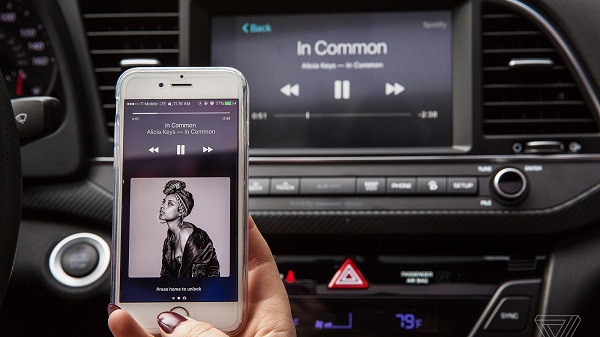
Connecting Spotify with a cable
Connecting Spotify with a cable is simple and dependable. Most cars allow audio-in. Buy the proper cable and you're off. Just use an AUX or USB cable to directly connect your phone, tablet, or computer to a car stereo.
Connecting Spotify to your car using Bluetooth
Some cars come with bluetooth built into the stereo, and if your car has it, check the owner's manual to find out how to pair it with your phone.
Step 1. Ensure that Bluetooth is switched on in the car.
Step 2. In the bluetooth settings on your smartphone or teblet, connect to your car stereo.
Step 3. Open Spotify and play a song.
Play Spotify music on the car via Android Auto and Apple Carplay
You can connect your phone with your car via Android Auto and Apple Carplay. Lots of cars now offer both systems. You won't have to choose your car based on which operating system you use.
Connect Spotify with your car via Android Auto
Step 1. Log into the Spotify app on your Android phone.
Step 2. Connect your phone via USB to an Android Auto compatible stereo.
Step 3. If Spotify is already playing, it will keep playing. Otherwise, start Spotify on your stereo display.
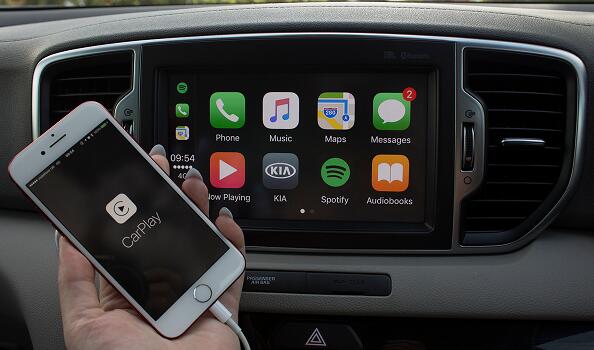
Spotify on Apple CarPlay
Step 1. Log into the Spotify app on your iPhone.
Step 2. Connect your iPhone via USB to a CarPlay compatible stereo.
Step 3. If Spotify is already playing, it will keep playing. Otherwise, start Spotify on your stereo display or through voice command with Siri (is banned now).
Listen to Spotify Music on Parrot
You can now enjoy your Premium Spotify in the car with the Parrot ASTEROID Smart, Tablet, and Mini devices.
The Parrot ASTEROID Smart, Mini and Tablet, offer you driving assistance applications – such as points of interest, information, applications, access to the Internet and navigation – that you can enjoy while listening to your favorite music on Spotify.
You can download Spotify to your Parrot ASTEROID Smart, Mini and Tablet on the Parrot ASTEROID Market.
Best Solution to Sync Spotify songs to USB for playback in the car
Spotify enables you to access to music for free online. And with a Premium subscription you can sync music to be available offline on your computer/mobile, but there's no way to export content outside of Spotify. Here we will introduce the easiest way to help you play Spotify music without any limitations.
At first, please download Spotify Audio Converter. It is a professional Spotify Converter. With it, you can remove DRM from Spotify music and playlists by converting them to popular audio formats like MP3, WAV, AAC, FLAC, ALAC and AIFF.
This program can download Spotify album, music or playlists for free without Premium. In this way, you can directly transfer Spotify music files to iPhone, Android phone, USB storage drive and other mobile devices as you need. Therefore, you can enjoy Spotify Music in your vehicle without the Spotify app installed.
Steps to download Spotify music or playlist for free
Step 1. Install Tune4Mac Spotify Audio Converter on your computer and launch it.
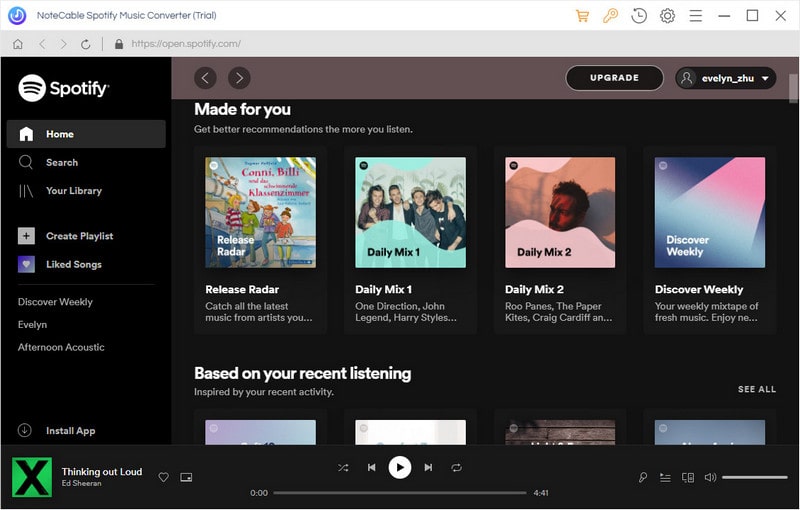
Step 2. Add Spotify songs to the program.
Click + button to add Spotify songs to the program. It will pop-up a new Add Music window. You can find a playlist or album you want to play, then copy the playlist link and paste in the blank dialog. Or directly drag and drop the playlist link from Spotify.
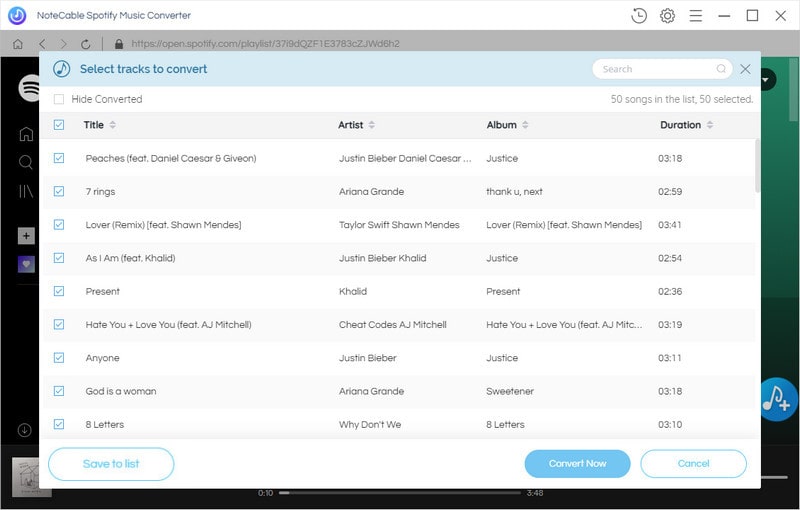
Once the selected files are added to the program, click OK.
Step 3. Select output format as you like.
Click the setting button on the upper right corner of the screen. You can choose MP3, WAV, AAC, FLAC, ALAC and AIFF as output format from the pop-up Setting window.
Besides, you can specify the actual path to which the converted music file is saved by changing the Output Folder.
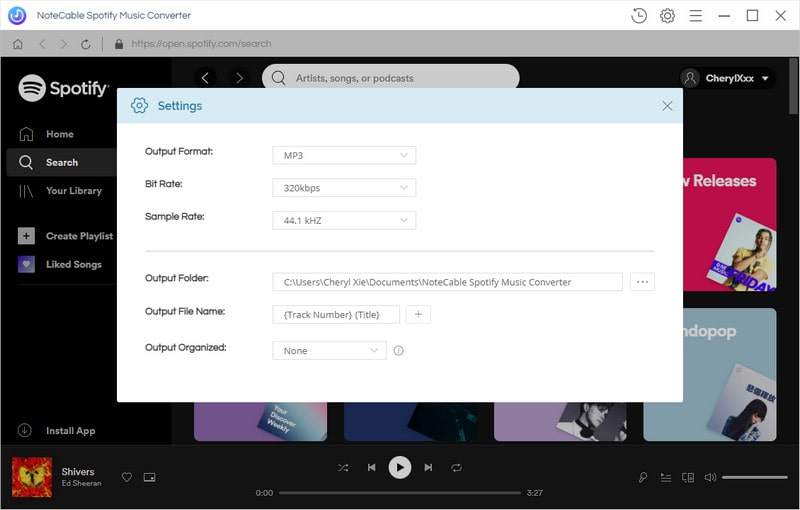
Step 4. Start downloading Spotify music.
Click Convert button, the Spotify music downloading process will start automatically.

Step 5. Play Spotify music or playlist in the car.
When the conversion is finished, you can locate the converted Spotify music in History folder and transfer them to USB or burn to a CD easily. Then connect the USB to your car radio or insert the CD disc to the car player. Now you can play Spotify songs in your car on the go.
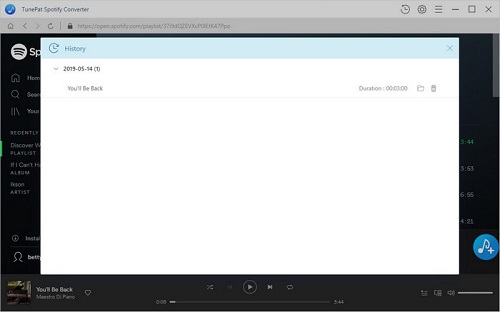
Note: The trial version of NoteCable Spotify Converter has 3-minute conversion limit, and users can convert 3 songs at a time. You can unlock the time limitation by purchasing the full version at $14.95.
Related articles:
![]() The difference between Spotify and Apple Music
The difference between Spotify and Apple Music
![]() Convert Spotify Music or Playlists to MP3 format
Convert Spotify Music or Playlists to MP3 format
![]() Burn Spotify Music or Playlists to a CD for Mac
Burn Spotify Music or Playlists to a CD for Mac




