How to Stream Spotify Music for Free without ads
Spotify is one of the best music streaming services you can choose now. With a registered Spotify Free account, users can access and listen to a giant library of Spotify music online for free. But you'll hear ads between tracks and there are some on-demand limitations depending on your device.
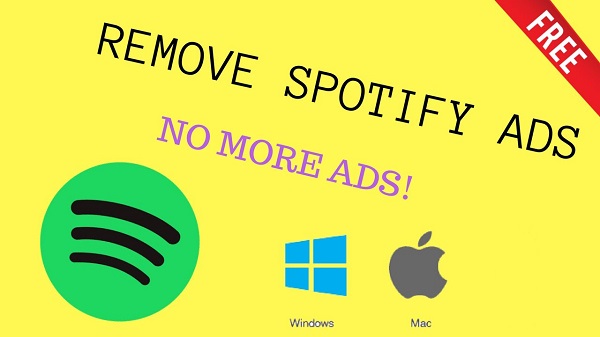
Stream Spotify Songs with Spotify Premium membership
Here is an easier way to stream Spotify Music with no ads, just upgrade your account on Spotify to a premium service. Spotify offers a 30 day free trial.
With a Premium account, you won't get ads or any limitations, no matter what device you're using. You can also access special features such as high quality sound, offline listening, and Spotify Connect.
To upgrade your Spotify account to premium, just log in to your account page and click Subscription in the menu on the left. Then click GET PREMIUM. Enter your payment details and click START MY SPOTIFY PREMIUM. Now you can stream Spotify songs with no ads by using Premium account.
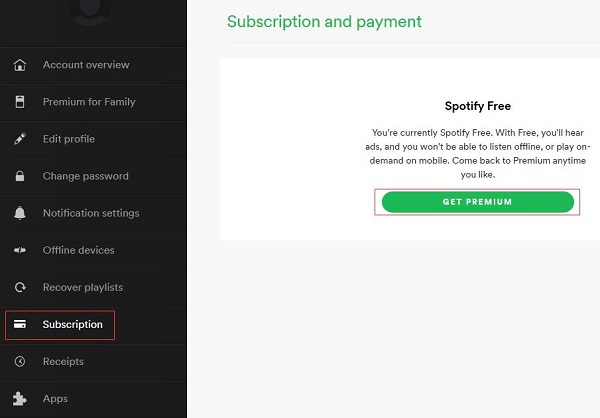
Simple Tutorial for Removing Ads and Streaming Spotify Music for free
Spotify Premium is $11.99 per month, and you' ll also get Spotify's 30-day free trial extended to three months if you sign up with a Capital One card. When the free trial is expired, how to stream Spotify music for free without ads?
Spotify Audio Converter is a powerful Spotify music Converter. It can help you to download tracks, albums, artists and playlists from Spotify by converting them to popular audio formats such as MP3, WAV, AAC, FLAC, ALAC and AIFF with Spotify Free account. Besides, it can remove DRM protection from Spotify songs legally so that you can enjoy Spotify music files freely without ads.
At first, download and install this Spotify audio Converter on your computer. To make it work properly, make sure you have registered a free Spotify account before started.
Step 1. Open the Spotify Audio Converter on your PC.
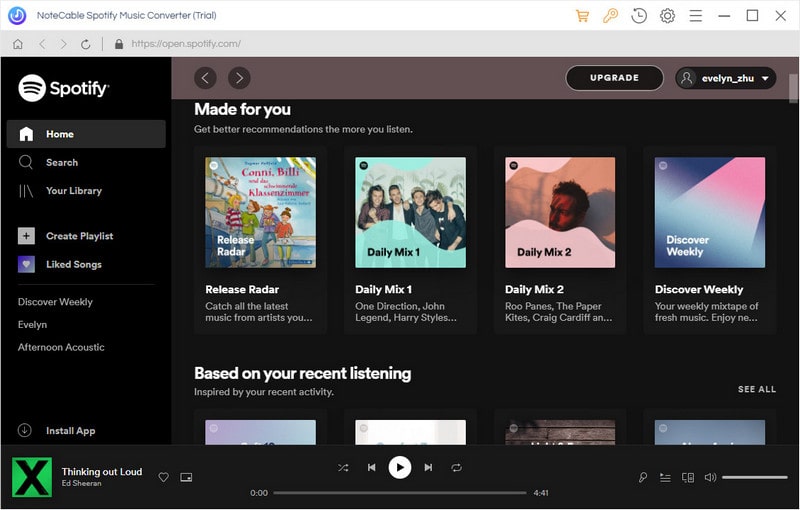
Step 2. Copy and paste the Spotify music link to the program.
Click + button, it will pop-up an Add Music window. Open Spotify app, you can navigate to the song or playlist link you want to convert and paste on the blank. Besides, you can drag and drop the Spotify playlists from Spotify directly, click OK.
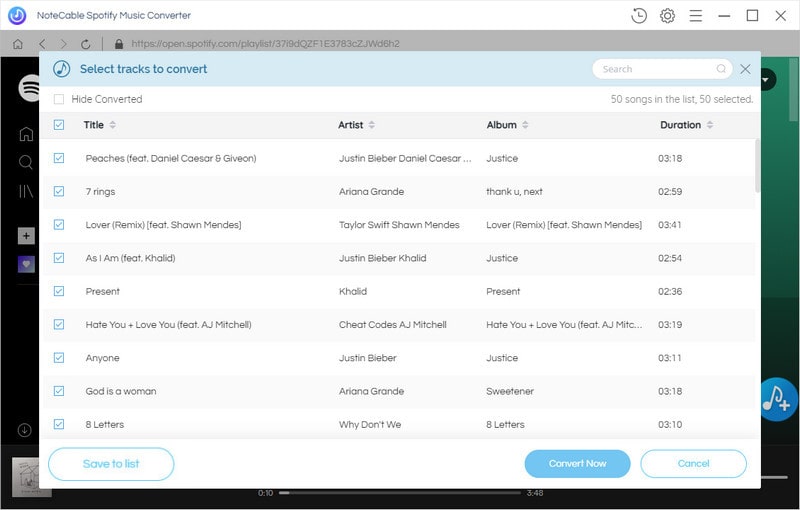
Step 3. Set Output Format and output path.
Click the setting button on the top right corner of the interface. Click it, then it will pop-up the Setting window. You can choose MP3, WAV, AAC, FLAC, ALAC and AIFF as output format.
Besides, you can change the Output Folder where the Spotify audio Converter will place the output files.
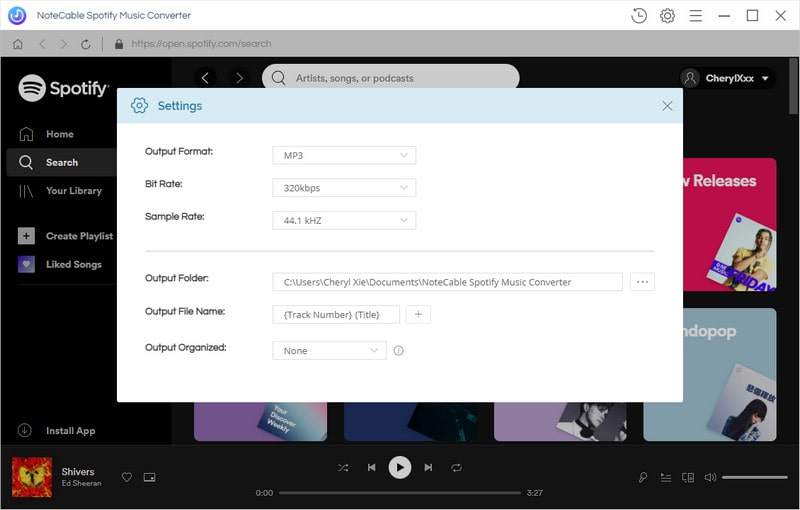
Step 4. Remove ads and start streaming Spotify songs conversion.
Click Convert button, the Spotify music streaming process will begin automatically.

After conversion, you can find the streaming Spotify songs in History folder. Now you can enjoy your streaming Spotify music without ads.
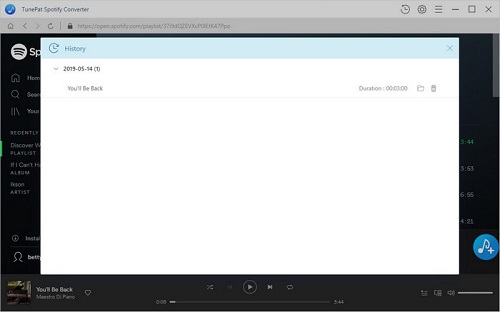
Note: The trial version of NoteCable Spotify Converter has 3-minute conversion limit, and users can convert 3 songs at a time. You can unlock the time limitation by purchasing the full version at $14.95.
Related articles:
![]() Download 'Look What You Made Me Do' from Apple Music
Download 'Look What You Made Me Do' from Apple Music
![]() The difference between Spotify and Apple Music
The difference between Spotify and Apple Music
![]() Convert Spotify Music or Playlists to MP3 format
Convert Spotify Music or Playlists to MP3 format
![]() Burn Spotify Music or Playlists to a CD for Mac
Burn Spotify Music or Playlists to a CD for Mac




