How to Stream Spotify Music to Apple Watch without iPhone
'Please create an app for the Apple watch that allows users to change songs and playlists from their watch. Perfect for working out and the busy commute.'
'Does anyone know when Spotify will build an Apple Watch 3 mobile app? Streaming without your phone - come on Spotify and make it happen!'

Many people used to listening to music during exercise. To play music on Apple Watch, your music needs to be in Apple's Music app on your iPhone before it can sync to Apple Watch. These Music includes the songs purchased from iTunes, Apple Music and other music files from other sources, as long as the music in the iPhone Music app. Music from third-party services like Spotify won't sync to Apple Watch yet.
That's because Spotify Music can only be played within Spotify client. So you can't transfer Spotify music to Apple Music. Thus, it is impossible to stream Spotify Music to Apple Watch.
To play Spotify Music on Apple Watch, you can convert Spotify songs to common MP3 files and then import them to iTunes Apple Music. What you need is a Spotify Converter, which can help you convert Spotify music to MP3 easily. In this way, you will find it is very convenient to stream Spotify Music to Apple Watch.
How to Convert Spotify Music to Apple Watch
Spotify Audio Converter is such a professional Spotify Converter recommended for you. With it, you can convert Spotify tracks, albums and playlists to MP3, WAV, AAC, FLAC, ALAC and AIFF. Once the conversion completed, you can transfer your Spotify music anywhere as you like.
The following tutorial will make you convert Spotify music to Apple Watch much more easier. Firstly, download Spotify Audio Converter and install it on your PC.
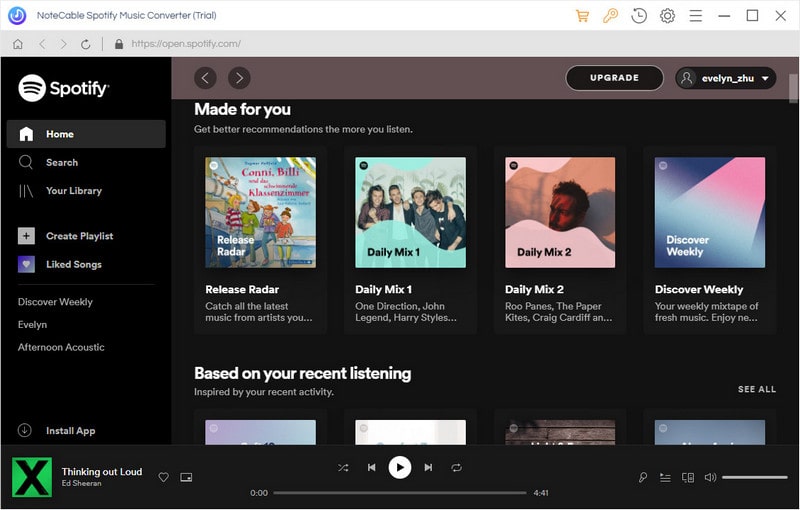
Step 1. Import Spotify music or playlist to the program.
Click + button in the top left of the interface, then a window will pop up and prompt you to copy and paste the playlist link from Spotify. You can also simply drag and drop the song or playlist to the pop-up window.
You can copy the link of music or playlists you want to convert, and then press button OK.
Step 2. Set MP3 output format.
Click settings button on the top right of the interface, you can set the output format, output quality, output path and conversion mode as you like. We suggest you choose the MP3 as output format.
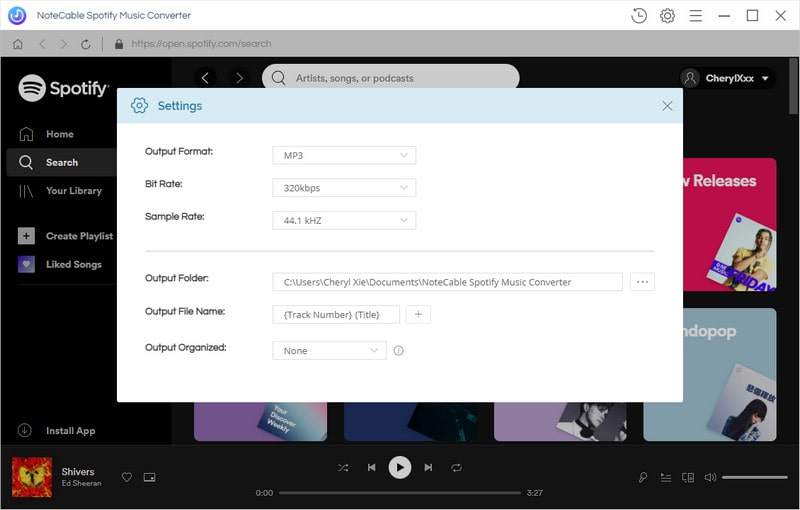
Step 3. Start conversion.
Click Convert button, the Spotify music to MP3 conversion will start automatically.

Step 4. Import Spotify Music to Apple Music.
After conversion, you can transfer the converted Spotify music to your iPhone. Then launch the Apple Watch app on your iPhone. Tap on Music > Synced Playlist, choose the Spotify playlists to sync. Once the sync's over, you can listen to those converted Spotify songs on your Apple Watch at will without iPhone.
Note: The trial version of NoteCable Spotify Converter has 3-minute conversion limit, and users can convert 3 songs at a time. You can unlock the time limitation by purchasing the full version at $14.95.
Related articles:
![]() Download 'Look What You Made Me Do' from Apple Music
Download 'Look What You Made Me Do' from Apple Music
![]() The difference between Spotify and Apple Music
The difference between Spotify and Apple Music
![]() Convert Spotify Music or Playlists to MP3 format
Convert Spotify Music or Playlists to MP3 format
![]() Burn Spotify Music or Playlists to a CD for Mac
Burn Spotify Music or Playlists to a CD for Mac




