How to Transfer Spotify Music and Playlist to Tidal
'Can u transfer Spotify playlist to tidal? Spotify don't have full hd streaming. '
Many of Spotify users may have had the same problems. That's because Tidal provides much more better music quality than Sptoify, it is the first music service with High Fidelity sound quality. Besides, Tidal has over 50 million songs in its catalog and over 200,000 high-quality videos, offering passionate music fans both a premium and high fidelity sound quality, along with high-resolution video, and expertly curated editorial content.
In order to transfer Spotify music and playlist to Tidal, what should we do? Don't worry, the following tutorial presents two approaches to move Spotify playlist to Tidal freely.
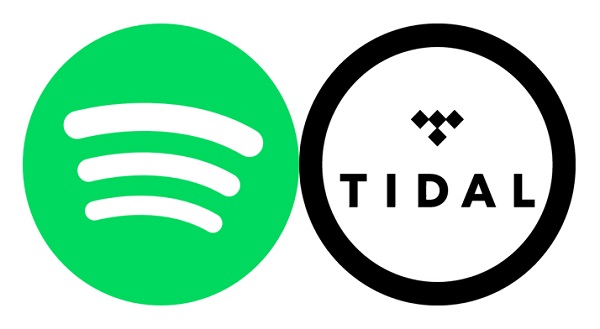
Solution 1. Move Playlist from Spotify to Tidal with Soundiiz
Tidal introduces a new easy way to transfer playlists from Spotify to the service through third party website Soundiiz. It allows users to transfer their music collection between the various services like Apple Music, Spotify and Tidal. With a few simple clicks, you can now transfer playlists from Spotify to Tidal through Soundiiz.
1. Open the Web App of Soundiiz and log into it.
2. Click Spotify icon in left panel of the interface and connect this platform.
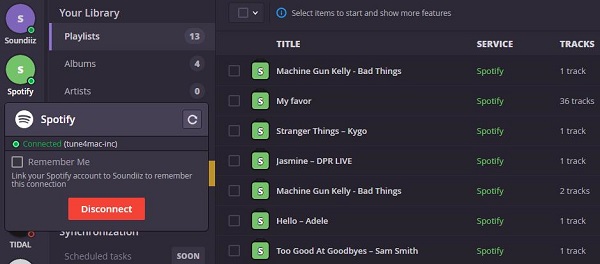
3. Select Spotify playlists you want to move (by checking the corresponding box in left of each playlist)
4. Click on Convert tools in the top tool bar.
5. Select TIDAL as destination (and connect this platform)
The process start. Once finished and if tracks have been found, your Spotify playlists will be available on TIDAL.
Solution 2. Transfer Spotify Playlist to Tidal for free
It is very convenient to move playlist from Spotify to Tidal through Soundiiz. However, if you have used the solution 1, you will find it is only for Premium users. For Spotify Free users, it is impossibel to stream music from Spotify, let alone transfer them outside Spotify client to Tidal.
To overcome this problem, we recommend a third-party program Tune4Mac Spotify Audio Converter for you. With it, you can download Spotify tracks and playlists by converting them to MP3, WAV, AAC, FLAC and AIFF without any quality loss. In this way, you can import the converted Spotify files to iTunes and then transfer them to Tidal with Soundiiz.
Here are simple steps to help you to convert your playlists, albums, artists, tracks from Spotify to TIDAL freely.
Step 1. Download and install Spotify Audio Converter on your PC, then launch it.
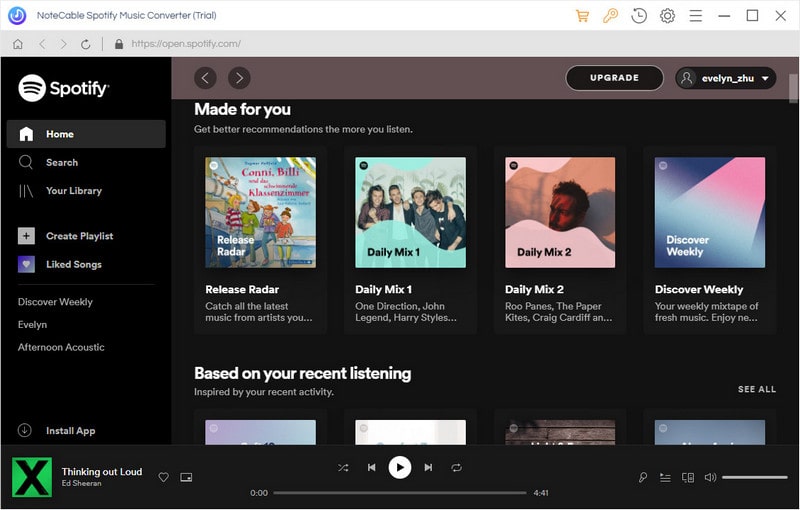
Step 2. Import Spotify music or playlist to the program.
Click + button in the top left of the interface, then a window will pop up and prompt you to copy and paste the playlist link from Spotify. You can also simply drag and drop the song or playlist to the pop-up window.
You can copy the link of music or playlists you want to convert, and then press button OK.
Step 3. Set output format.
Click settings button on the top right of the interface, you can set the output format, output quality, output path and conversion mode as you like.
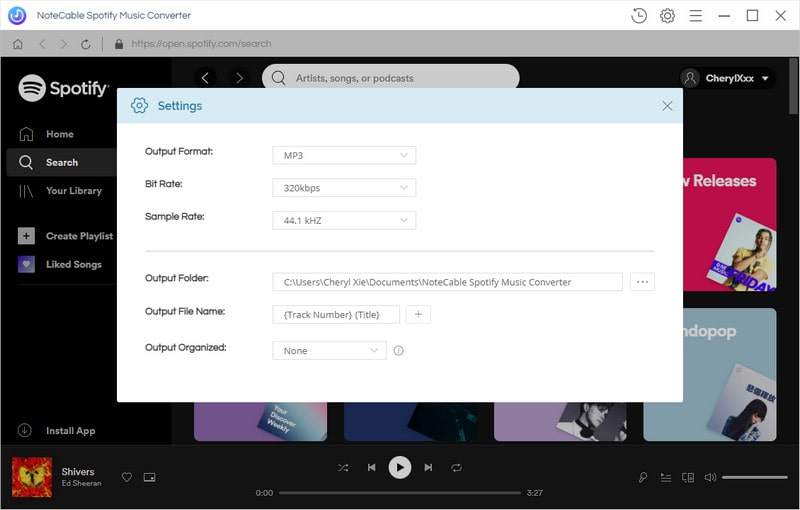
Step 4. Start conversion.
Click Convert button, the Spotify music will start downloading automatically.

Step 5. Transfer Spotify Playlist to Tidal.
After conversion, you can import the converted Spotify music to iTunes and then move them to Tidal.
Note: The trial version of NoteCable Spotify Converter has 3-minute conversion limit, and users can convert 3 songs at a time. You can unlock the time limitation by purchasing the full version at $14.95.
Related articles:
![]() Download 'Look What You Made Me Do' from Apple Music
Download 'Look What You Made Me Do' from Apple Music
![]() The difference between Spotify and Apple Music
The difference between Spotify and Apple Music
![]() Convert Spotify Music or Playlists to MP3 format
Convert Spotify Music or Playlists to MP3 format
![]() Burn Spotify Music or Playlists to a CD for Mac
Burn Spotify Music or Playlists to a CD for Mac




