How to Add iTunes Music to Camtasia Studio
I'd like to import music from iTunes. I'm on Camtasia 9. I can't seem to import music from iTunes, no matter what I try. Has anyone else had this problem? what do I need to do?
Camtasia Studio is a professional video capture software application that can help you to record your computer screen and then edit those recordings into videos. Camtasia Studio provides various features, includes multiple transition options, voice narration, zoom and pan effects, cursor effects, captions and more.
It can also allow you to import video and audio from other sources with the multi-track interface, including MP4, MPG, MPEG, WMV, MOV, SWF, BMP, GIF, JPG, PNG, WAV, MP3 and WMA. With the app, you can create remarkable videos and share them to YouTube without leaving the app.
However, when you try to import iTunes Music to Camtasia Studio, you will receive an error message saying it isn't supported. Why? That's because iTunes purchased music or Apple Music are encrypted with Apple's FairPlay DRM protection. Due to DRM, you are limited to play them on iPhone, iPad and other Apple devices. It also prevents you adding the iTunes music files to Camtasia Studio and other non-Apple player.
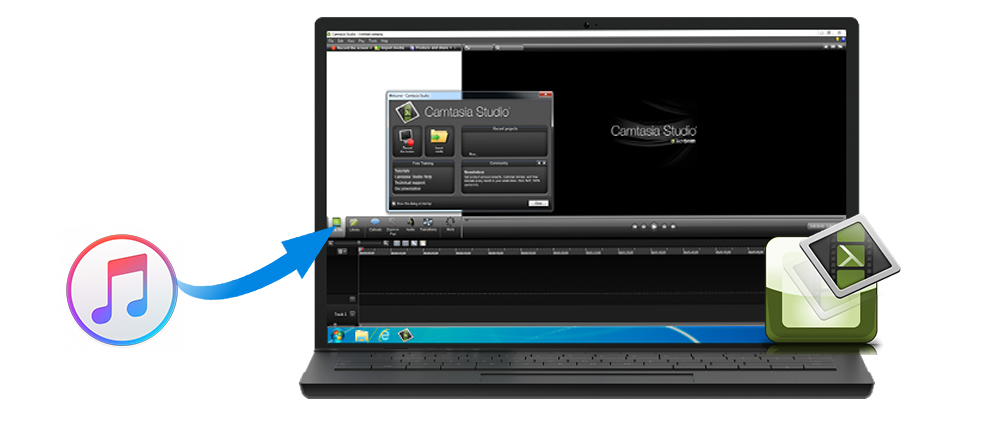
Why We need to use iTunes Music Converter
To be able to add music from iTunes in your Camtasia Studio video, first of all we must get rid of DRM from iTunes Music. As an all-in-one DRM removal software and iTunes Converter, iTunes Apple Music Converter becomes the primary choice to solve the problem.
With this iTunes Converter, you can completely remove DRM protected from iTunes music files. Besides, it can enables you to convert iTunes music files to common audio formats, such as MP3, WAV, AAC, FLAC, ALAC and AIFF which can be supported by Camtasia Studio. The program provides a lot of nice features, so you can get the DRM-free music files from iTunes without any quality loss. Here are some quick tips to help you to get it done on Windows.
Step-by-Step: Guide to Convert iTunes Music to Camtasia Studio
Now free download the latest version of iTunes Converter and follow the tutorial below to convert iTunes Music to Camtasia Studio.
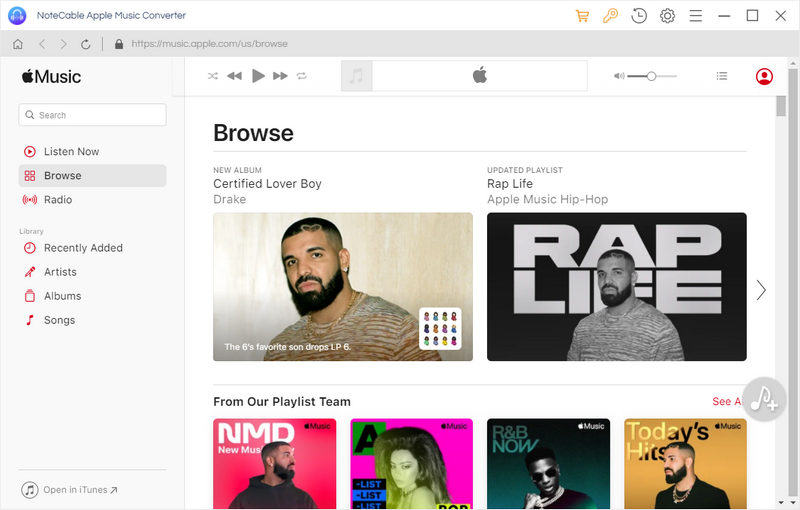
Step 1. Import the downloaded Apple Music files to the program.
Install and launch the program on your computer, click + button or click the main windows to import music files from your iTunes library. You can also directly drag and drop Apple Music songs to the main interface.
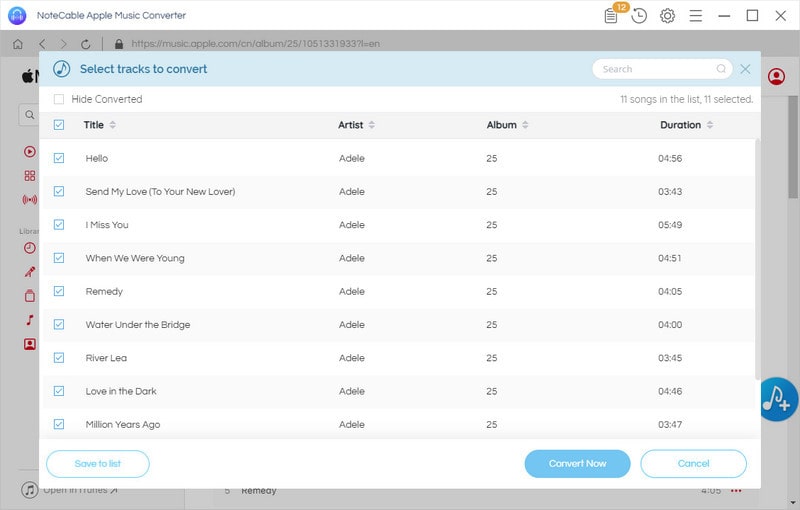
Step 2. Select output format.
To add music from iTunes to Camtasia Studio videos, you should select the audio formats supported by Camtasia Studio. You are allowed to set the output format as MP3, WAV, AAC, FLAC, ALAC and AIFF by clicking setting icon on the top right corner of the user interface.
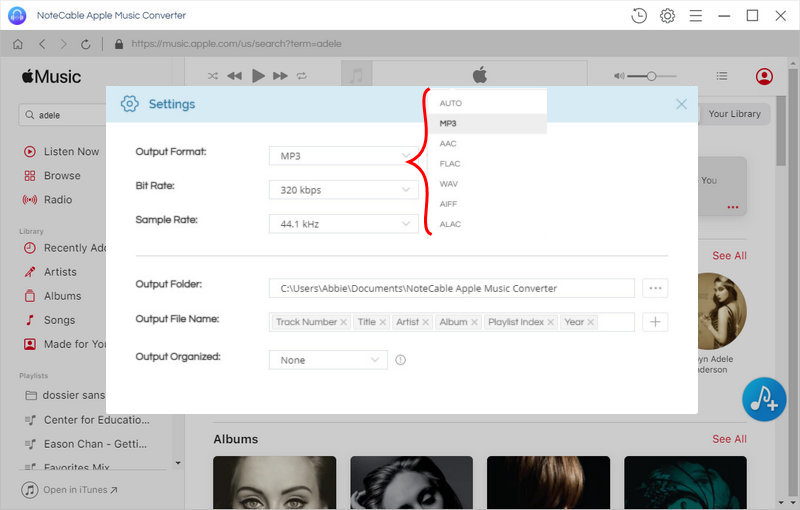
Step 3. Start iTunes Music conversion.
Finally, just click Convert button, the iTunes Music conversion process will start automatically.
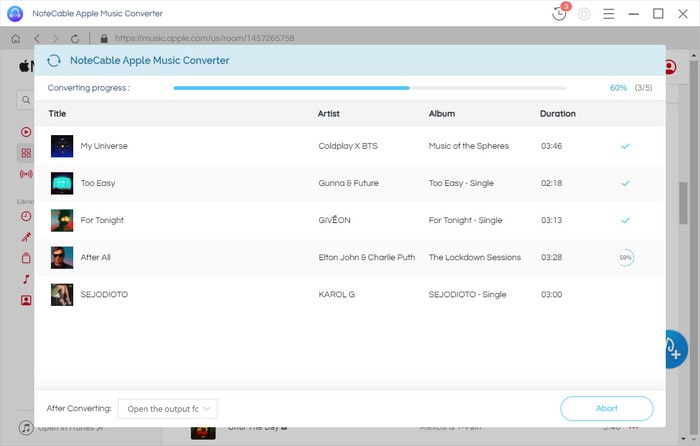
Step 4. Add converted iTunes Music to Camtasia Studio.
When the conversion is finished, you will get the DRM-free iTunes Music files on the History folder.
Now you can choose a converted iTunes track and use it as your background music to Camtasia Studio.
1. Open your Camtasia Studio and select the video project which you want to add music.
2. To add an audio file, you can select Import media on the menu bar, you can also choose File > Import media. Then navigate to the converted iTunes music files from the history folder and import it to the Camtasia.
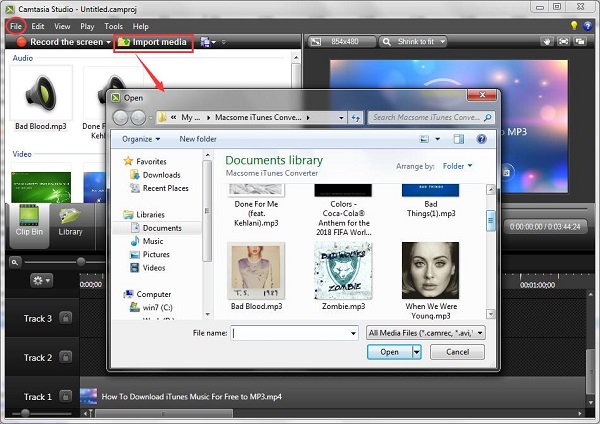
The imported audio will appear on the timeline. When you select the audio track in the timeline, right-clicked on the file and select Edit audio, you can adjust the audio to fit your needs.
Now that you know how to add iTunes music to a Camtasia Studio video, try iTunes Converter by yourself to create your personal video with your favorite tracks.
Note: The trial version of NoteCable Atunes Music converter has 3-minute conversion limit. You can unlock the time limitation by purchasing the full version at $14.95.
Related articles:
![]() Import Spotify Music to Camtasia Studio
Import Spotify Music to Camtasia Studio
![]() Stream Apple Music to Samsung Galaxy S9
Stream Apple Music to Samsung Galaxy S9
![]() Remove DRM from iTunes M4P music
Remove DRM from iTunes M4P music




