How to Play Spotify Music through bluetooth
'Spotify won't stream via Bluetooth. I have spotify premium. Been streaming via Bluetooth in my car fine for sometime now. I can control spotify with car controls (change songs, etc.) but can't hear it. spotify just outputs to speaker not to Bluetooth. '
Adopted to wireless data exchanging technology, Bluetooth enables you to connect to phones, to tablets, to PCs, or to each other. Just enter a Pin code, you can get two devices to sync up together. Bluetooth is the best way to connect up speakers, headphones and other devices to phones when there is no internet connection.
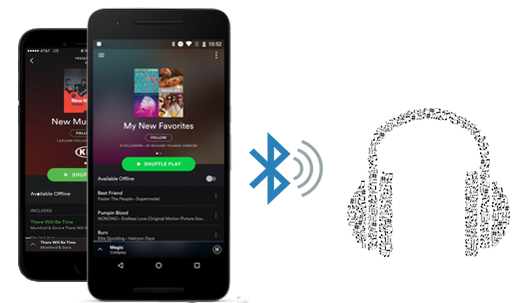
In general, you can listen to Spotify songs from your phone, tablet or computer to another Bluetooth-enabled device through bluetooth. Just find the Bluetooth option and turn on Bluetooth on the devices you want to pair, then hit Scan for Devices. Search the devices you want to pair on your phone and select it and enter the PIN number, then you can open Spotify and play music now.
Can I listen to Spotify music via Bluetooth for free?
The method above is only available for Spotify Premium users or Spotify free user with internet connected. After subscribed to Spotify Premium, you can stream music from Spotify for offline playback inside the Spotify client. If you cancel the service, you will lose everything you have downloaded. How inconvenient it is!
In fact, playing music from Spotify through Bluetooth can be quite easy with the help of Tune4Mac Spotify Audio Converter. With the program, you don't have to subscribe Spotify Premium and also can listen to Spotify songs as you like for free. The following tutorial will enable any Spotify users to play Spotify tracks through Bluetooth for free.
Spotify to Bluetooth: Play Spotify music via Bluetooth
Firstly, download the Spotify Music Converter on your computer, install and launch it. Spotify application will be automatically launched as well.
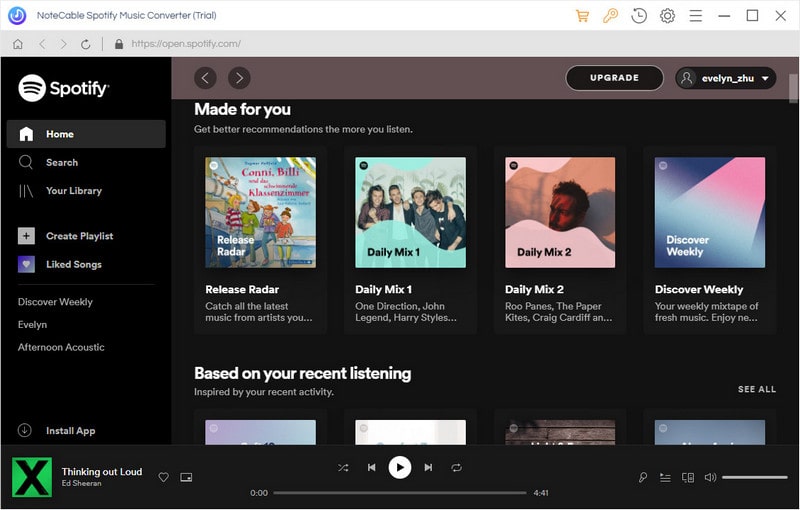
Step 1. Add Spotify music or playlists to the program.
Click + button in the top left of the interface, then a window will pop up. Then right-click on Spotify song, album or playlist and copy the playlist link, then paste the link to the box. You can also simply drag and drop the song or playlist to the pop-up window.
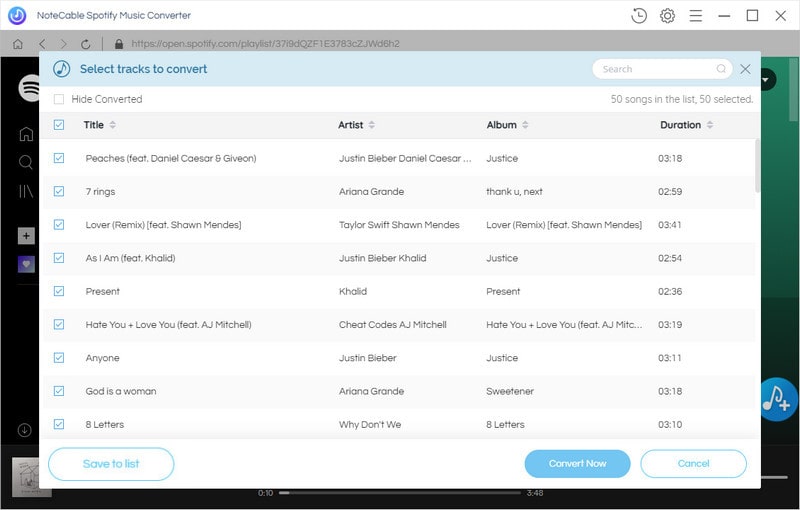
Step 2. Set Output Format.
click the settings icon on the upper right corner of the screen. You can set output format and change the location of the Output Folder as you like.
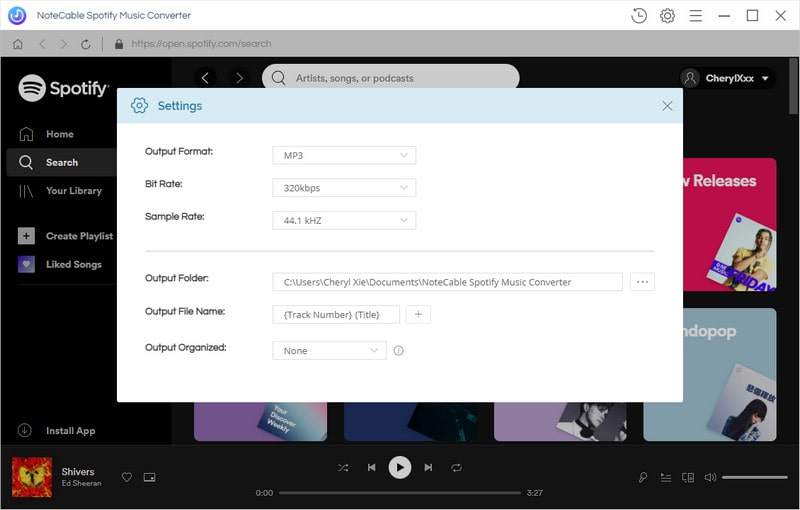
Step 3. Start the conversion.
Click Convert button to start Spotify to MP3 conversion. All the downloaded Spotify music will keep all ID3 tags like song title, album, artist, artwork, etc.

Step 4. Play Spotify Music and Playlists via Bluetooth.
After conversion, you can find the downloaded Spotify tracks on history folder. Now you can transfer those files to Google Play Music, iTunes, Deezer so that you can enjoy Spotify music on any devices you like. Besides, you can also wirelessly play Spotify music on different devices without limits.
Note: The trial version of NoteCable Spotify Converter has 3-minute conversion limit, and users can convert 3 songs at a time. You can unlock the time limitation by purchasing the full version at $14.95.
Related articles:
![]() Play Spotify music and playlists in your car
Play Spotify music and playlists in your car
![]() The difference between Spotify and Apple Music
The difference between Spotify and Apple Music
![]() Convert Spotify Music or Playlists to MP3 format
Convert Spotify Music or Playlists to MP3 format
![]() Burn Spotify Music or Playlists to a CD for Mac
Burn Spotify Music or Playlists to a CD for Mac




